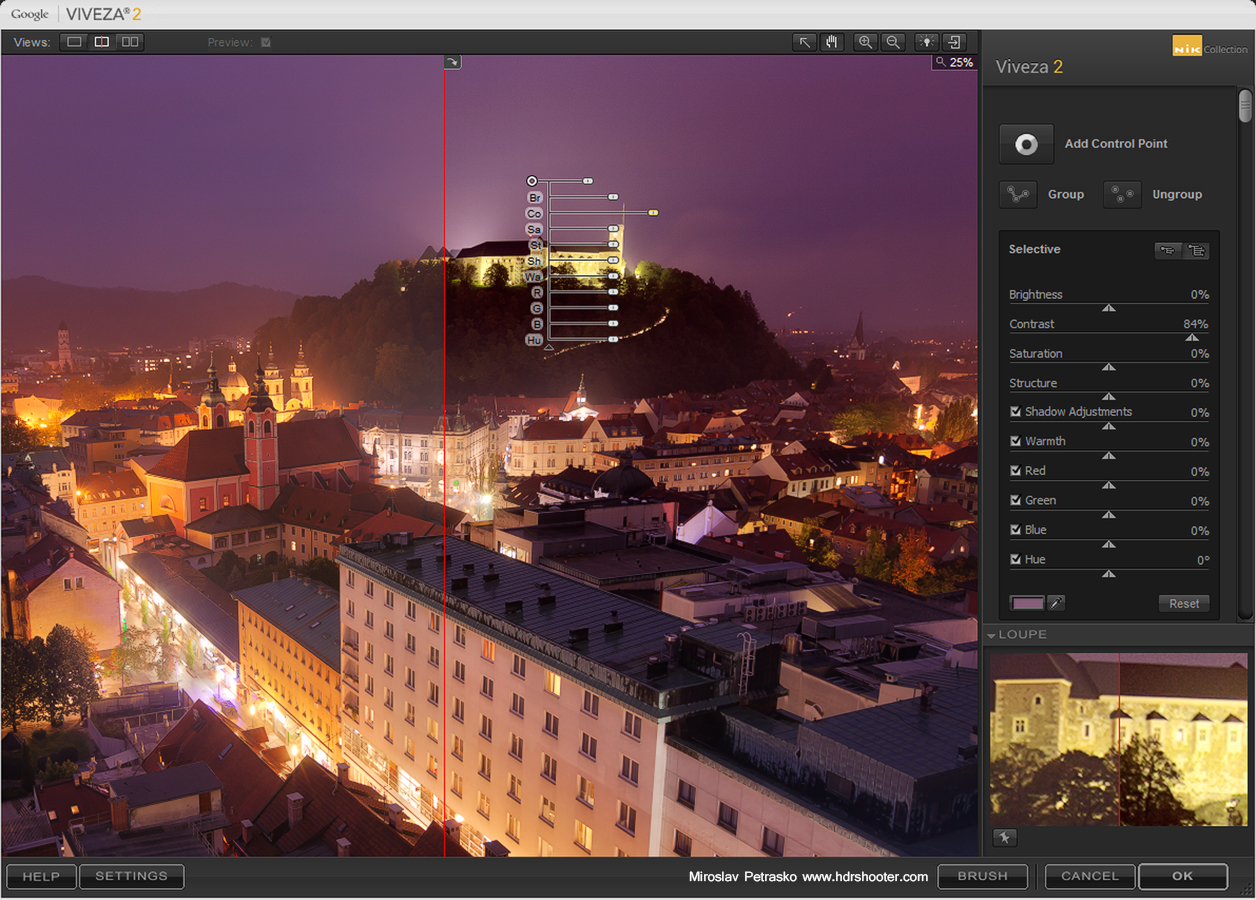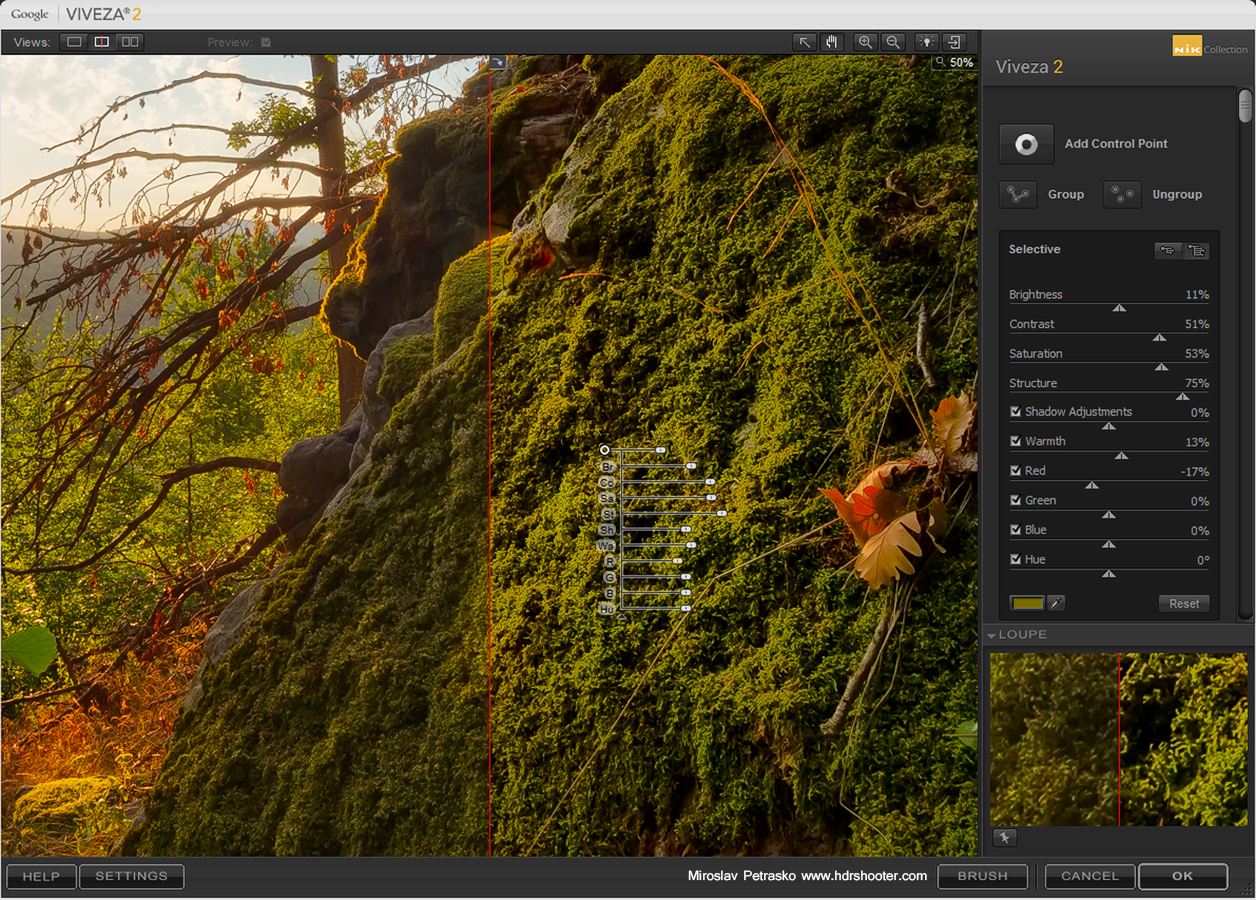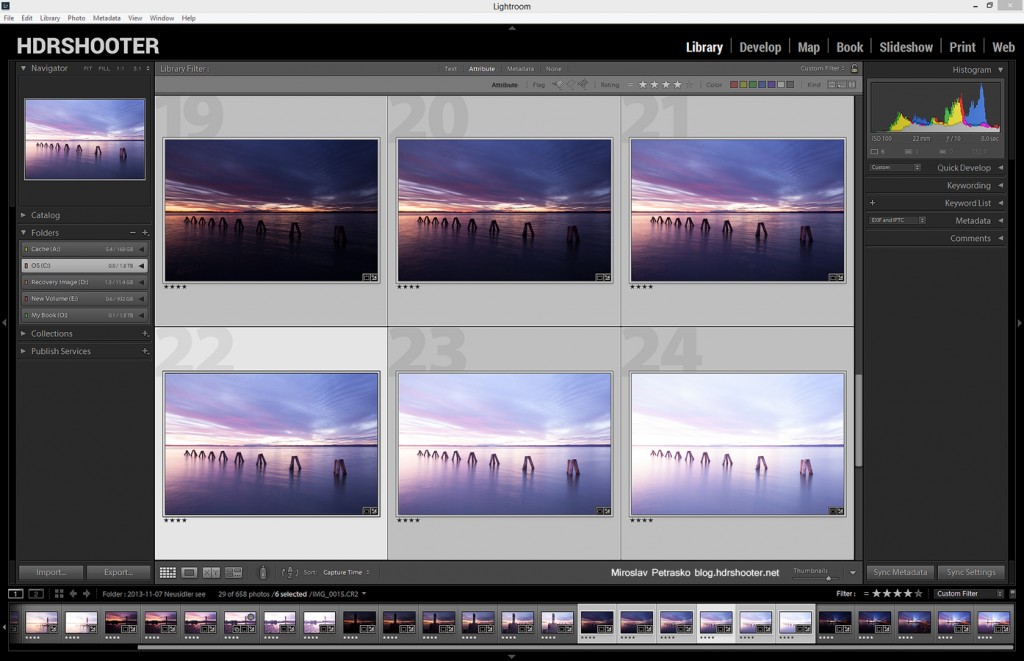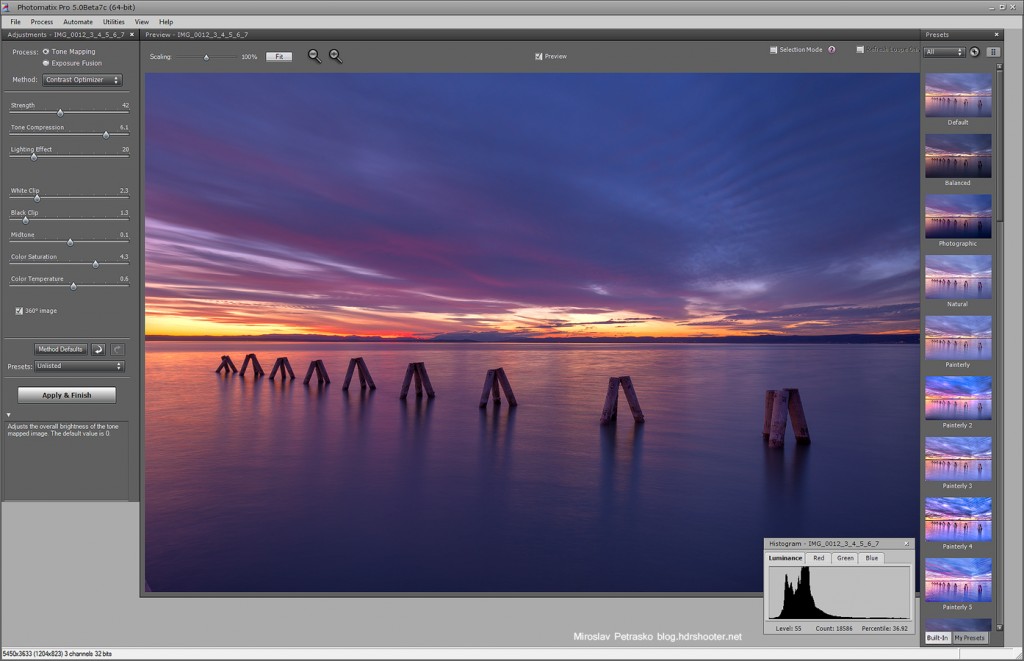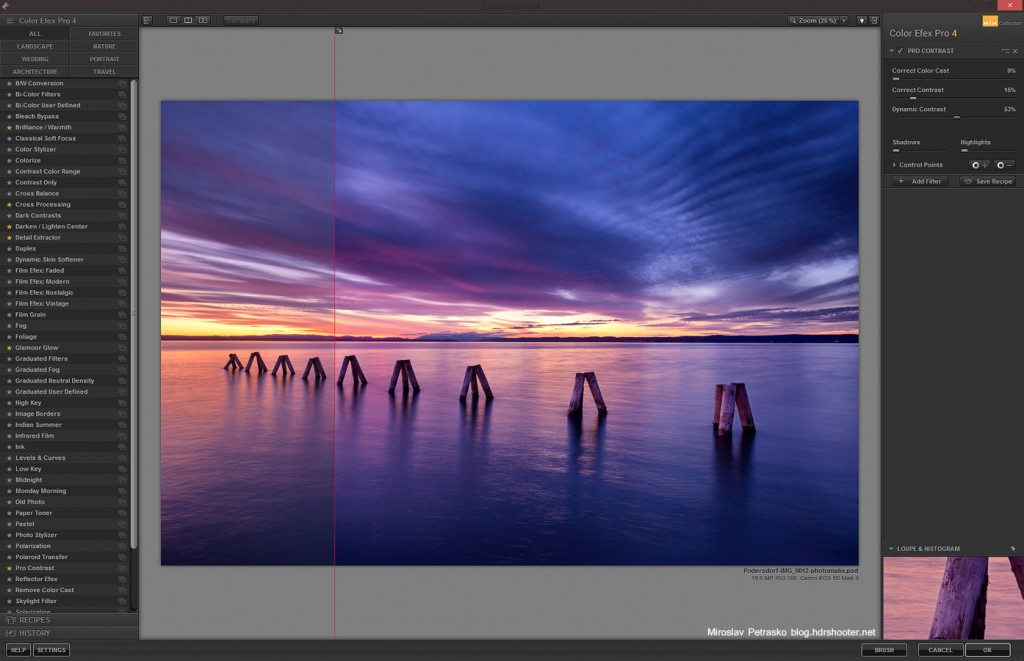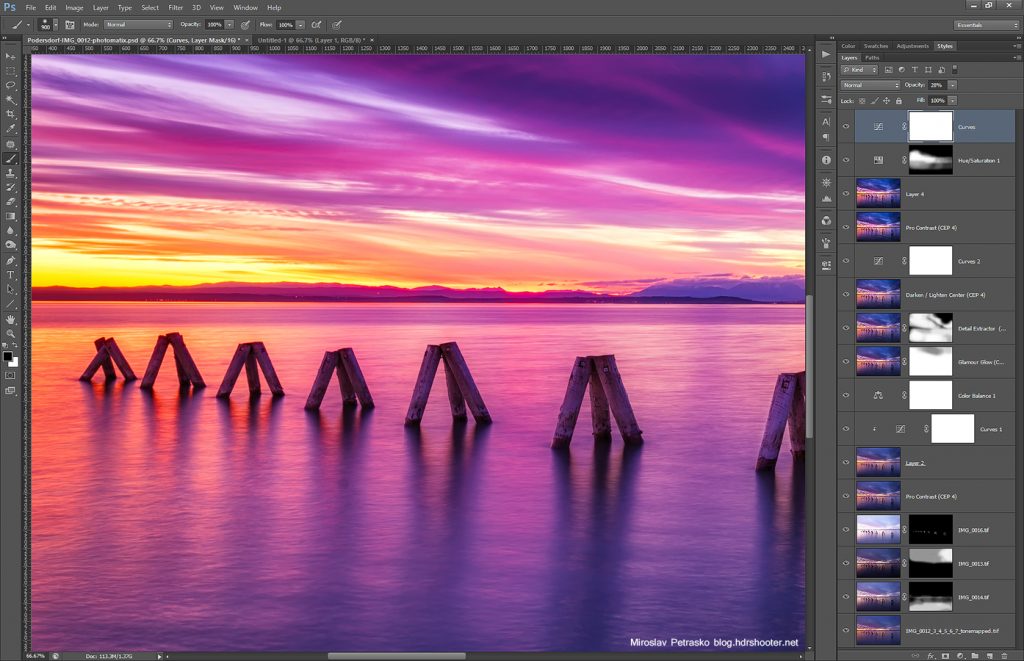Compared to Nik Color Efex or Silver Efex, this one is a little different. Where others are a group of different filters, or a group of presets of one filter. This one is a tool to adjust the basics of a photo. You get only four basic sliders (Brightness, Contrast, Saturation and Structure) and 6 additional sliders (Shadows, Warminth, Hue and the Red, Green and Blue channel adjustment). The list is finished with a curves adjustment, you can use on any of the channels.
So as I said, the Viveza only has a basic set of tools. But it has one trick up it’s sleeve. It allows you to add control points to your photo. Once a control point is dragged onto a photo, it creates and automatic selection, based on the color it was placed on. Once this is done, you have all the mentioned sliders available for that specific point. So you don’t affect the whole photo, but jut the selected part. It’s similar to using Color range in Photoshop to define your selections.
You can also affect the radius around the point, in which this selection is made. Don’t be surprised if the effect is also outside the radius, as the area is determined by both, the radius and the similarity of colors.
Another nice thing is, that you can group points into groups and so are able to affect multiple parts of the image at once.
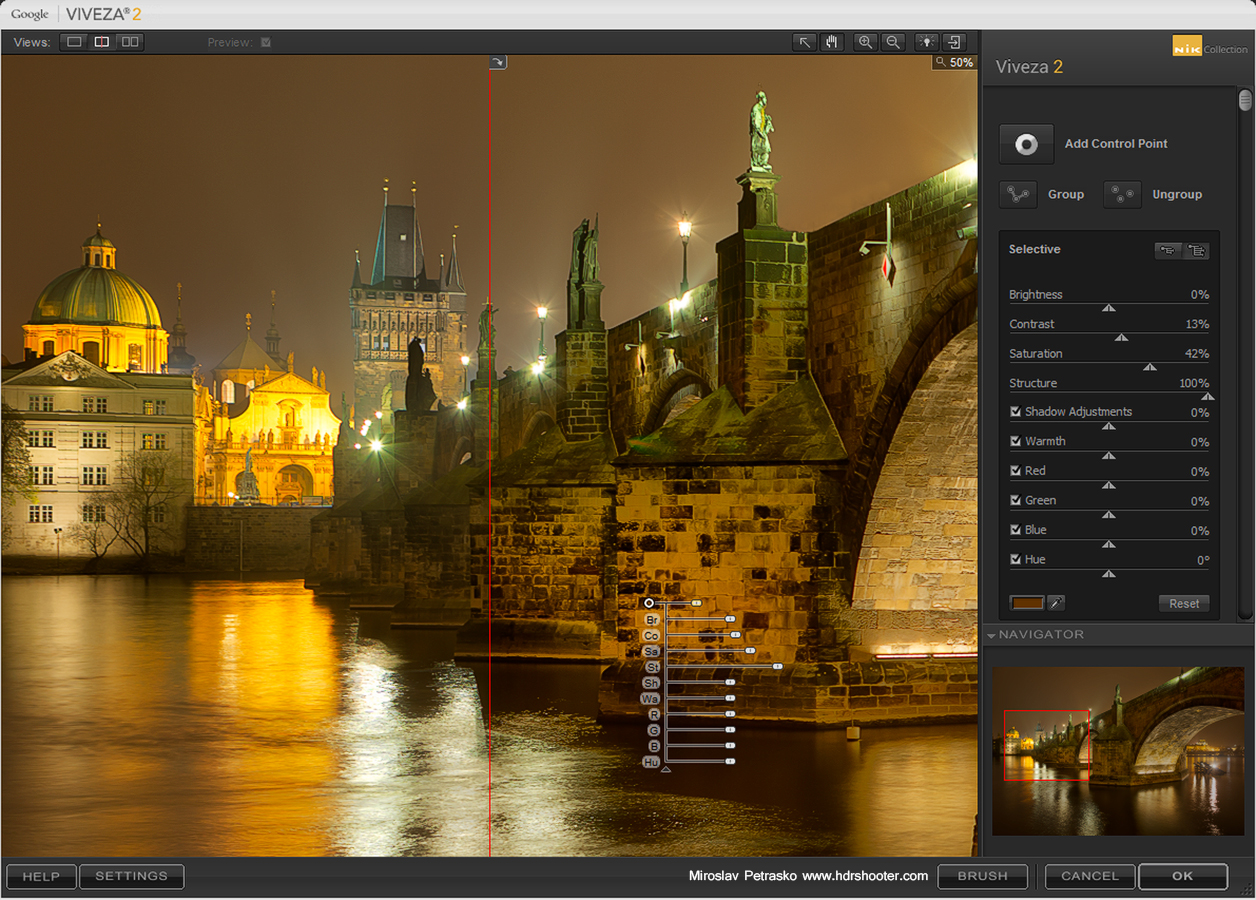
Overall Viveza can make you editing process faster, as it takes away the need to mask out areas for where you want to apply an adjustment. I suggest you give it a try.
For additional information on Viveza, you can visit the Nik collection site here http://www.google.com/nikcollection/. Google does not offer any discount codes there, but if you look around, you maybe find one of the old ones, and can get the collection for a little cheaper :)