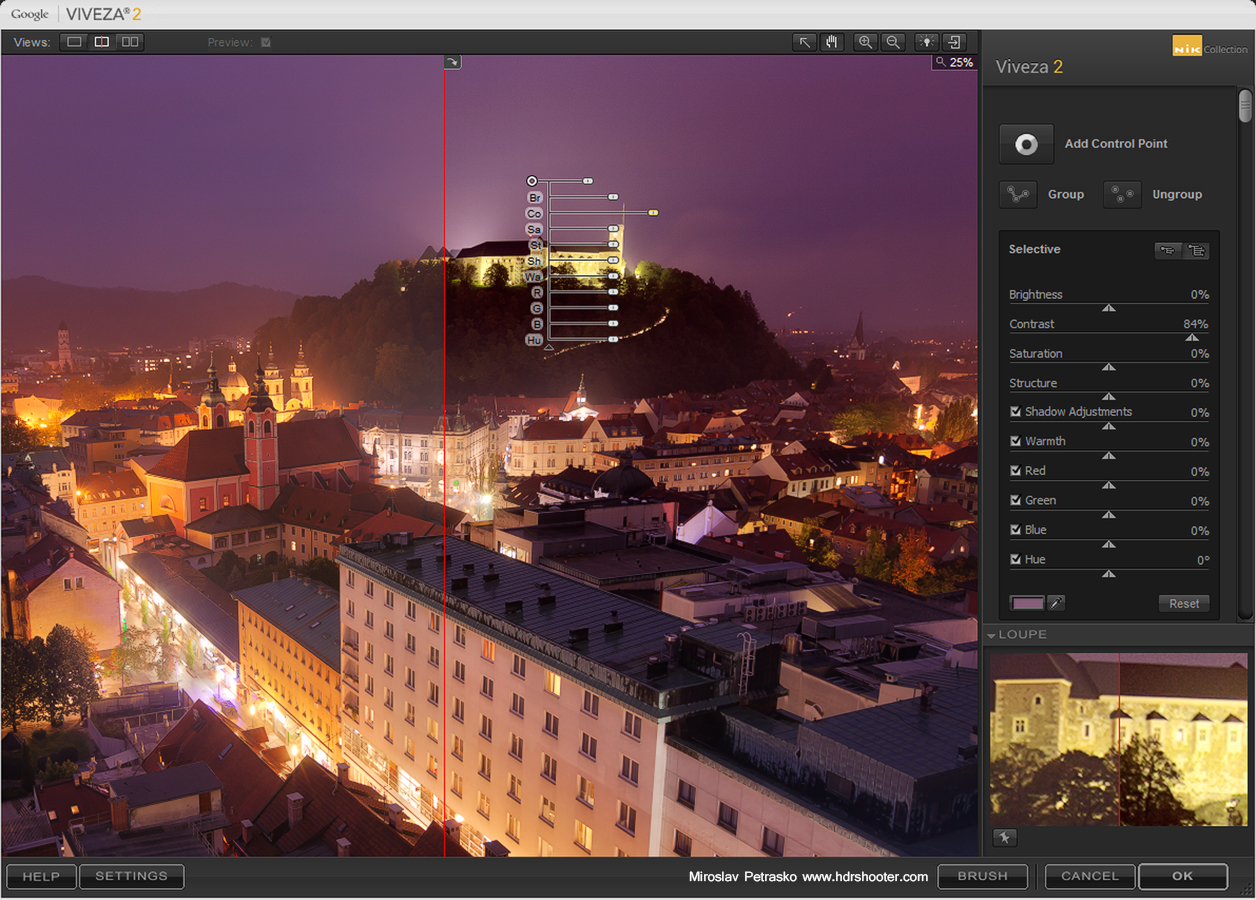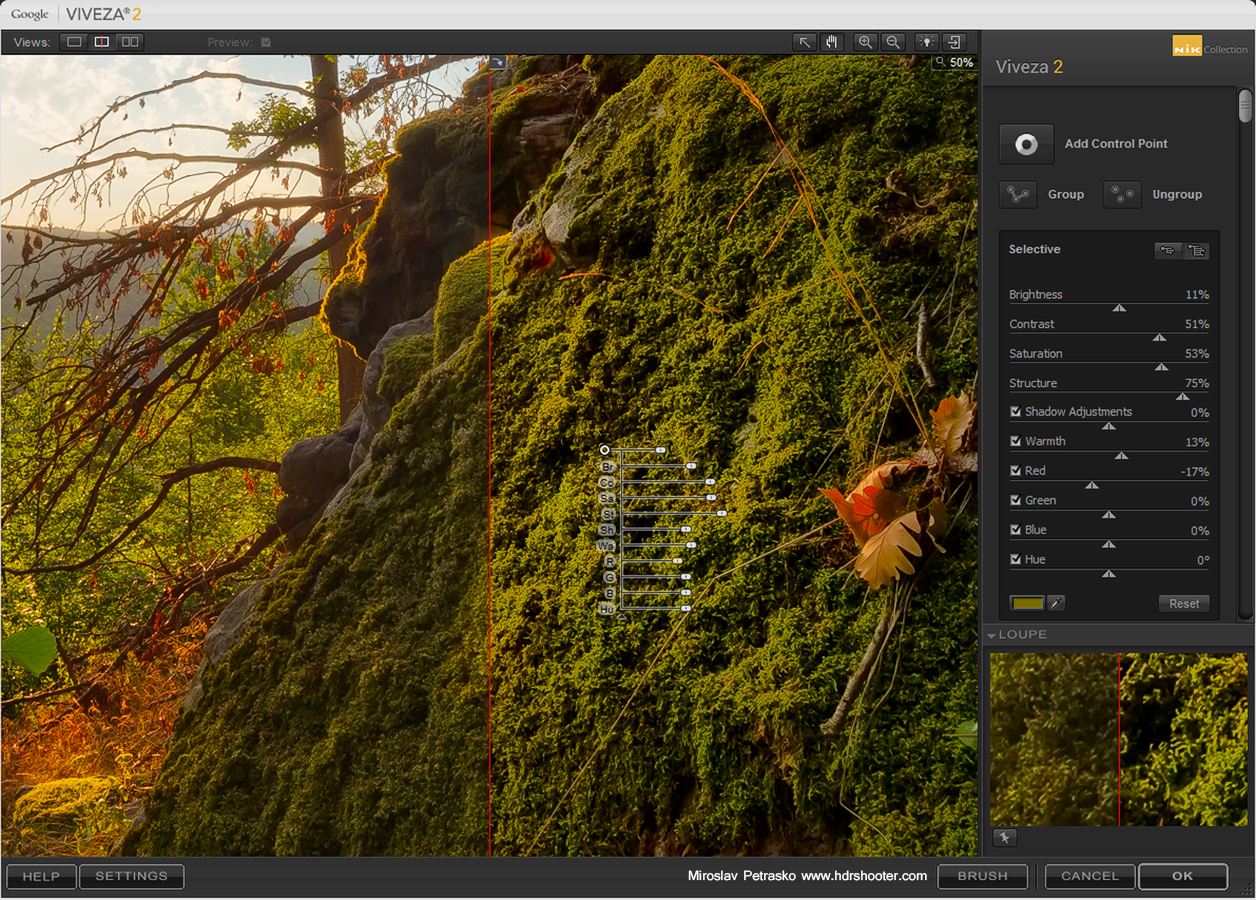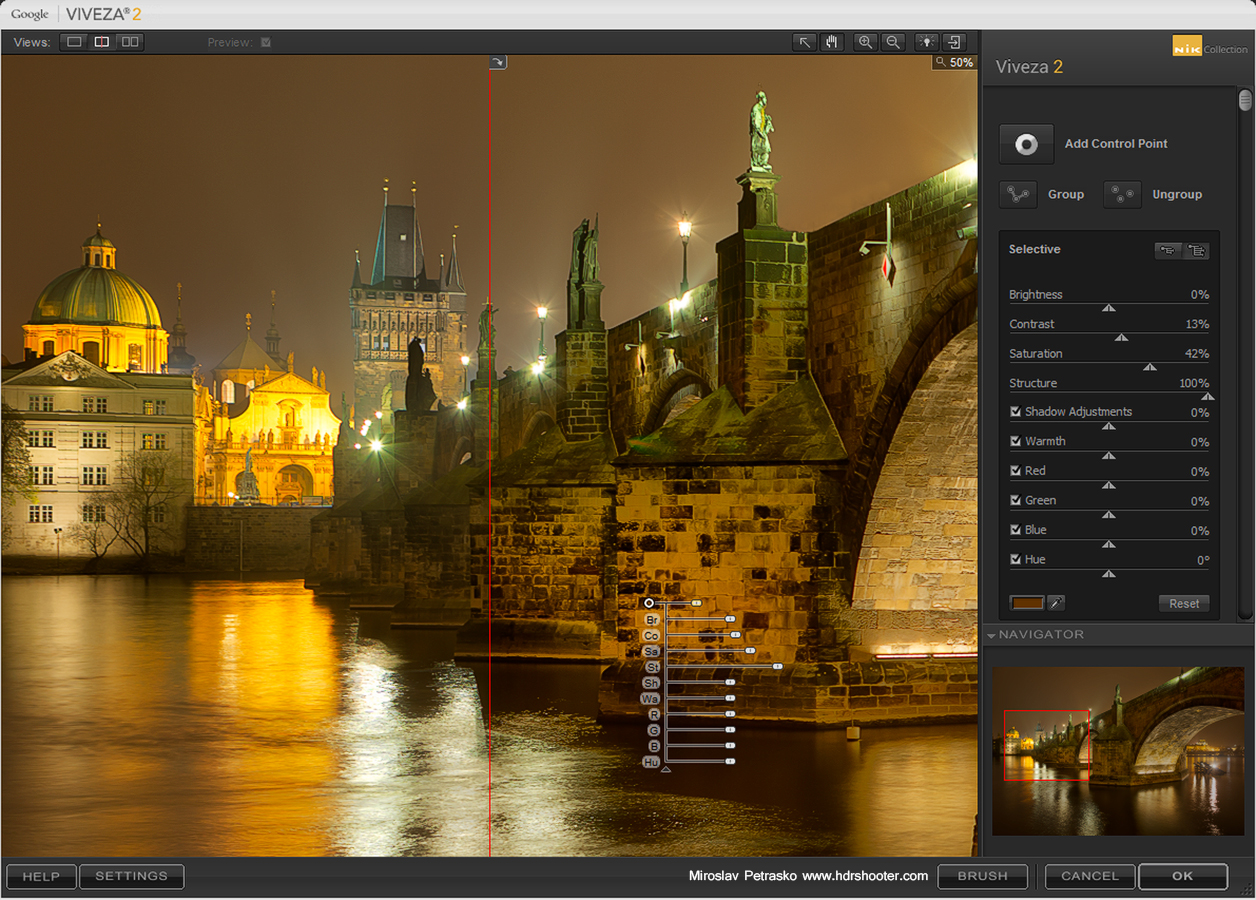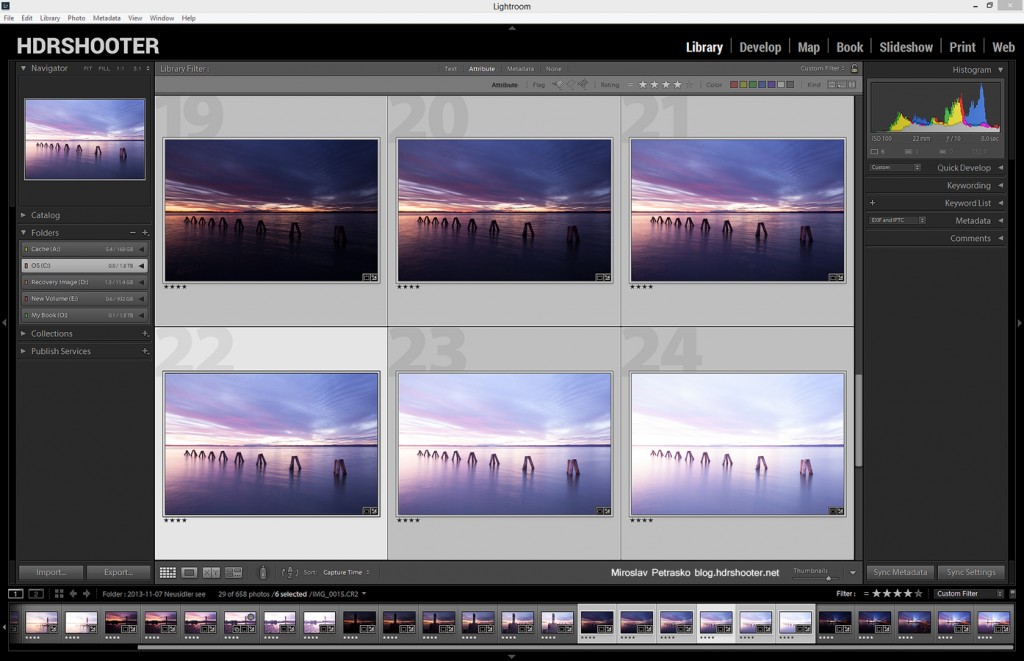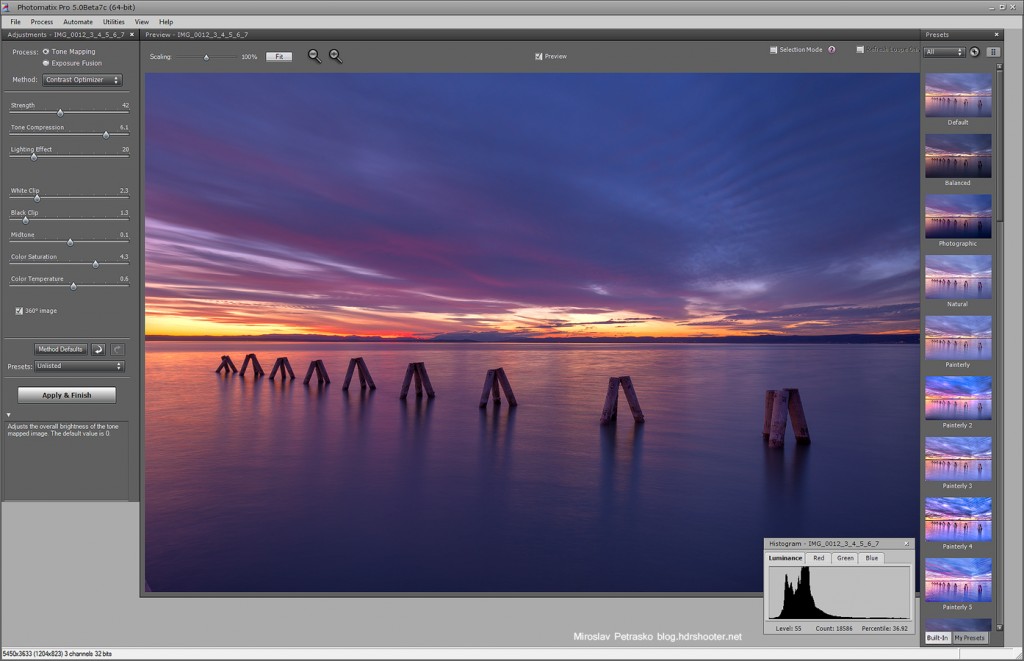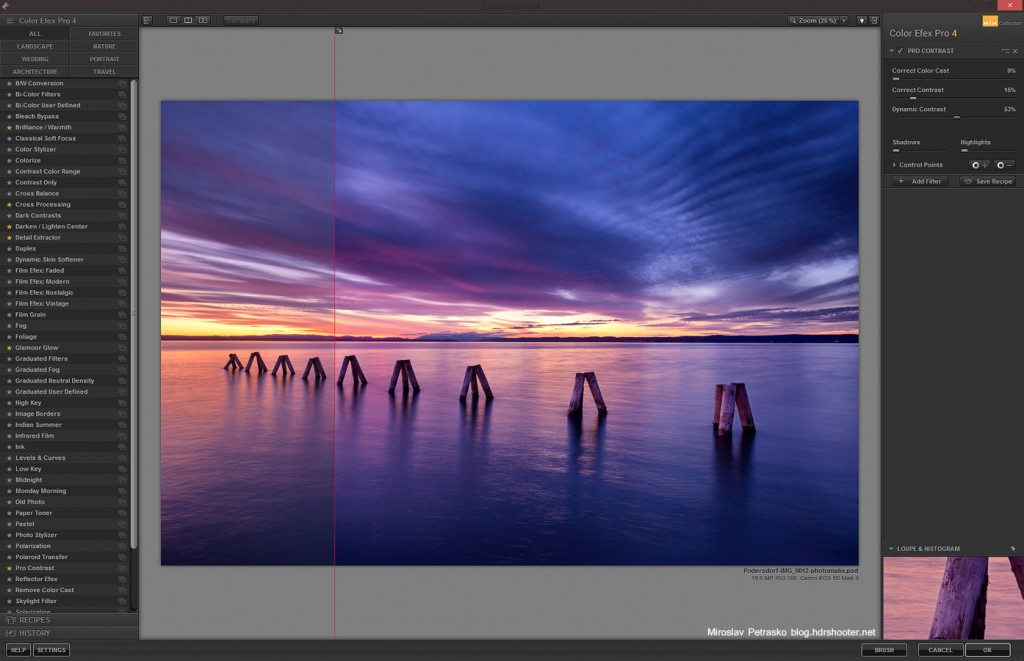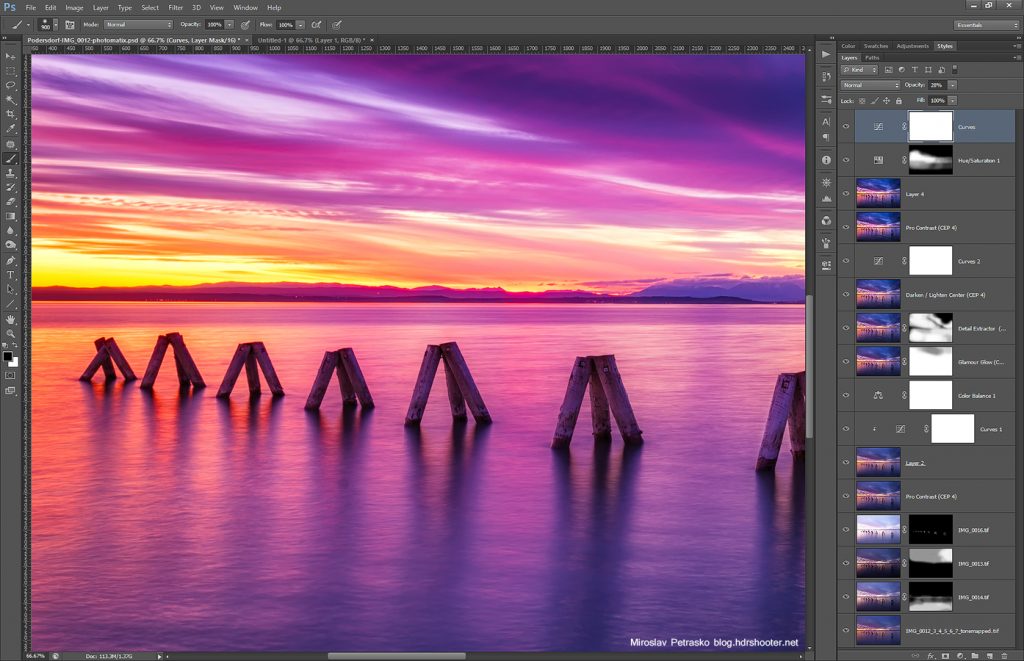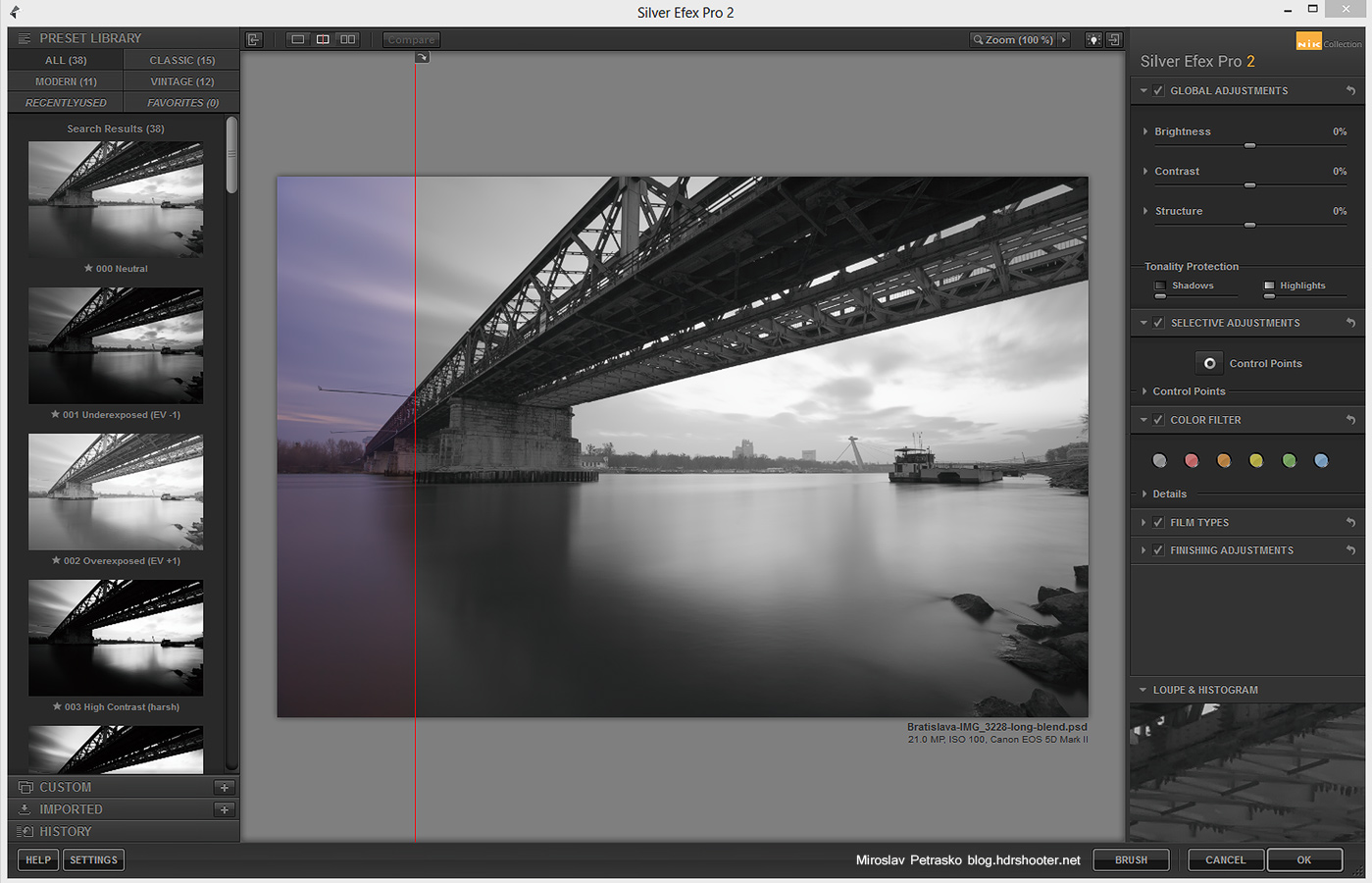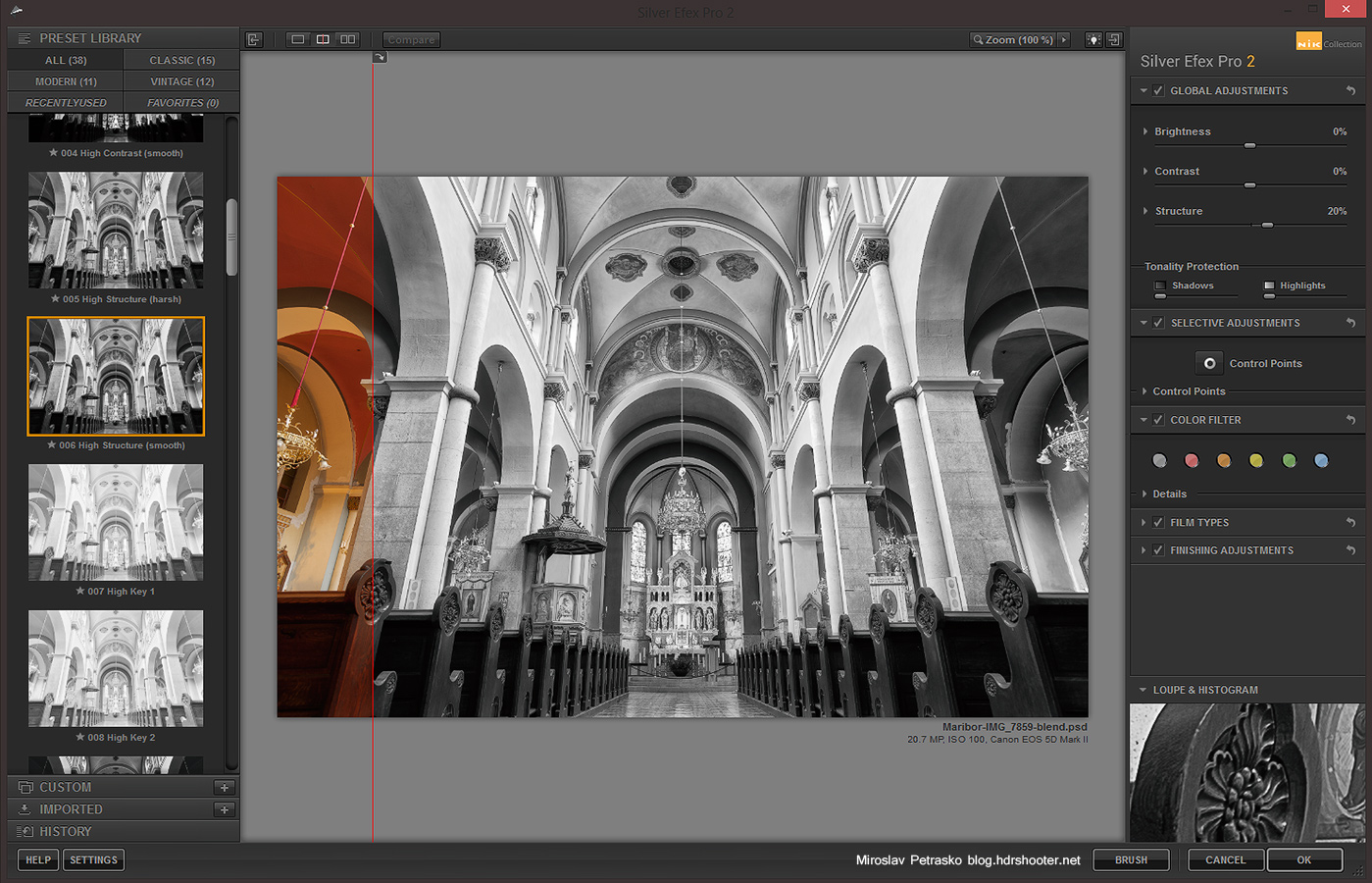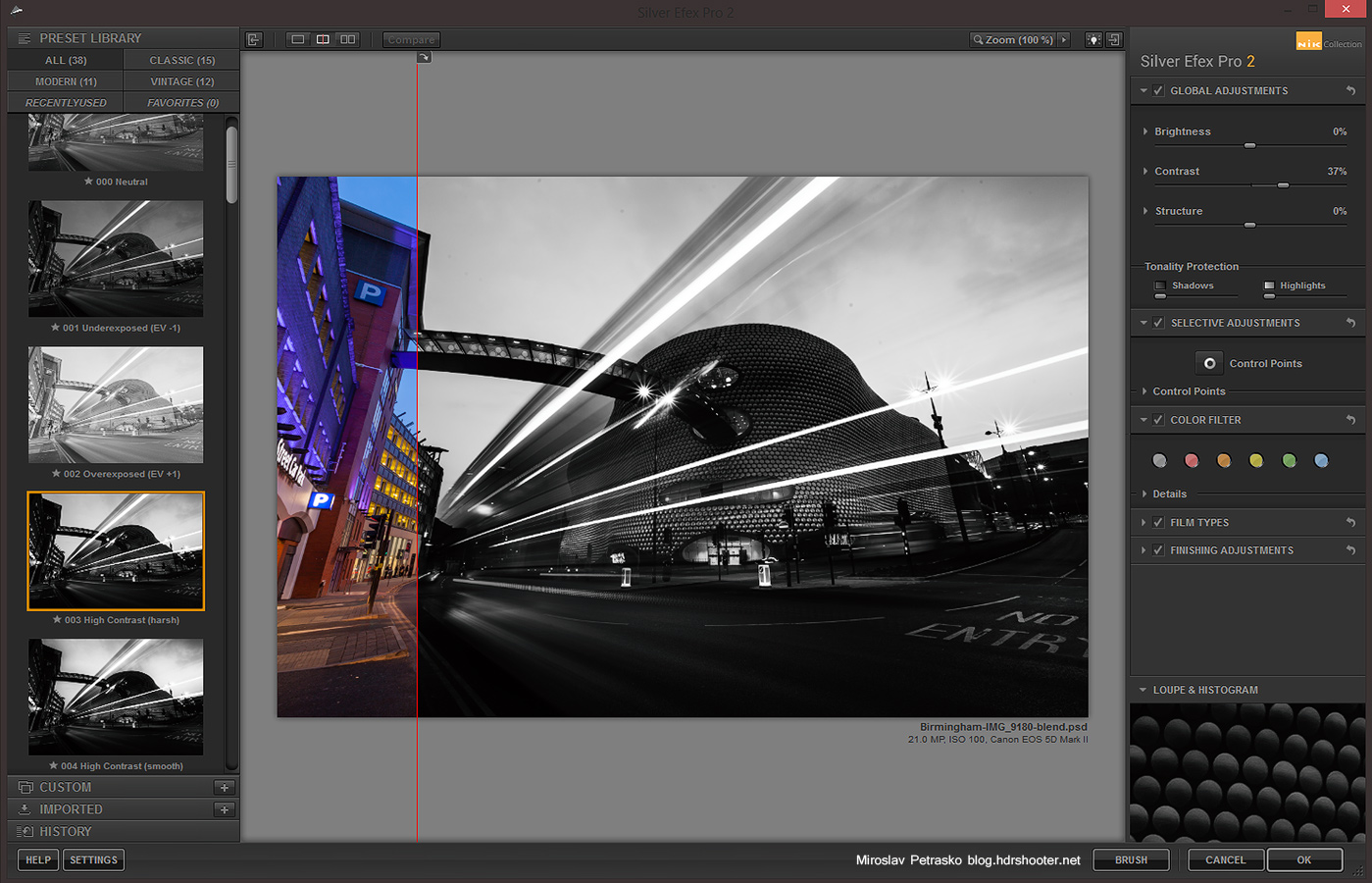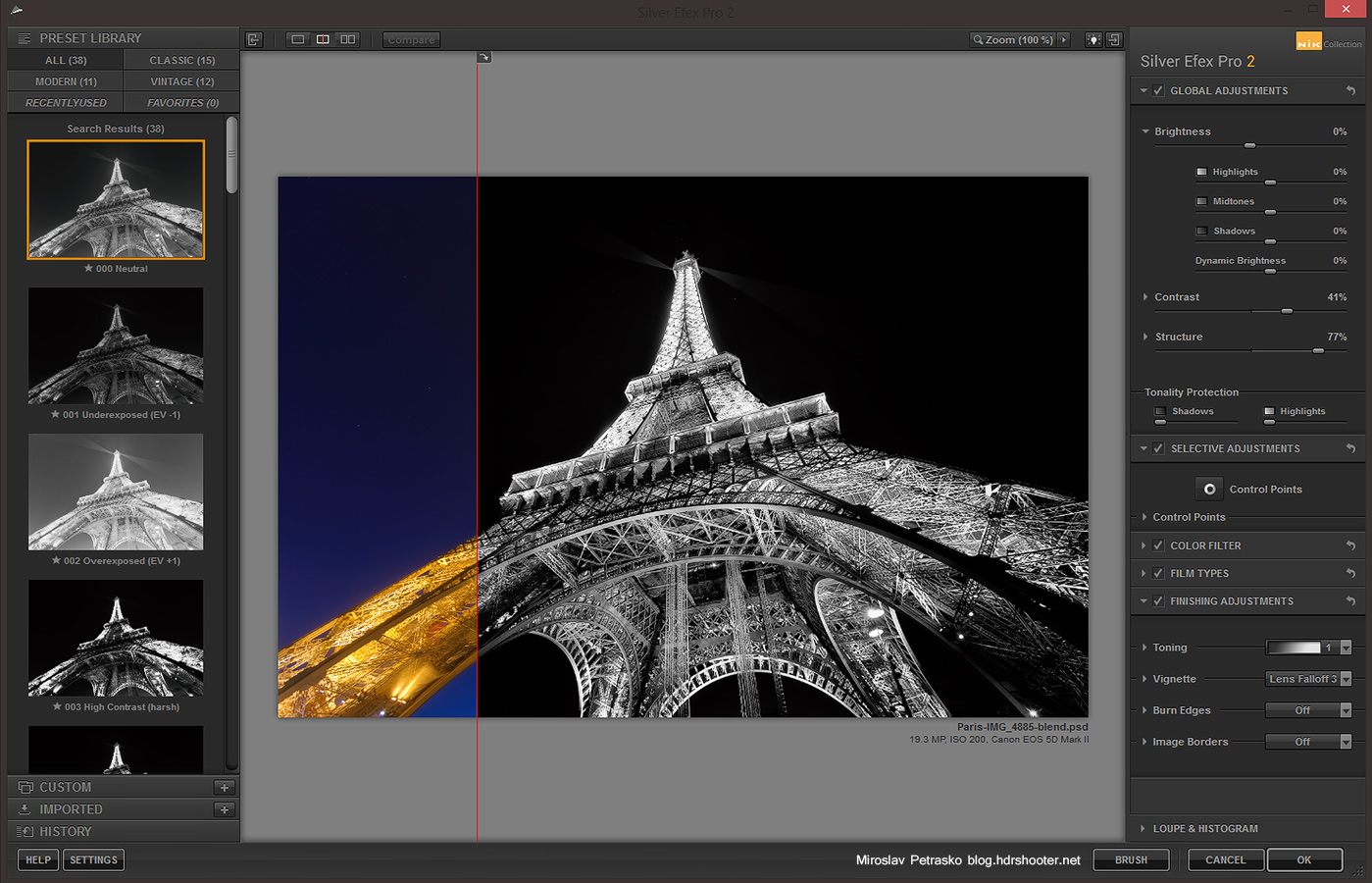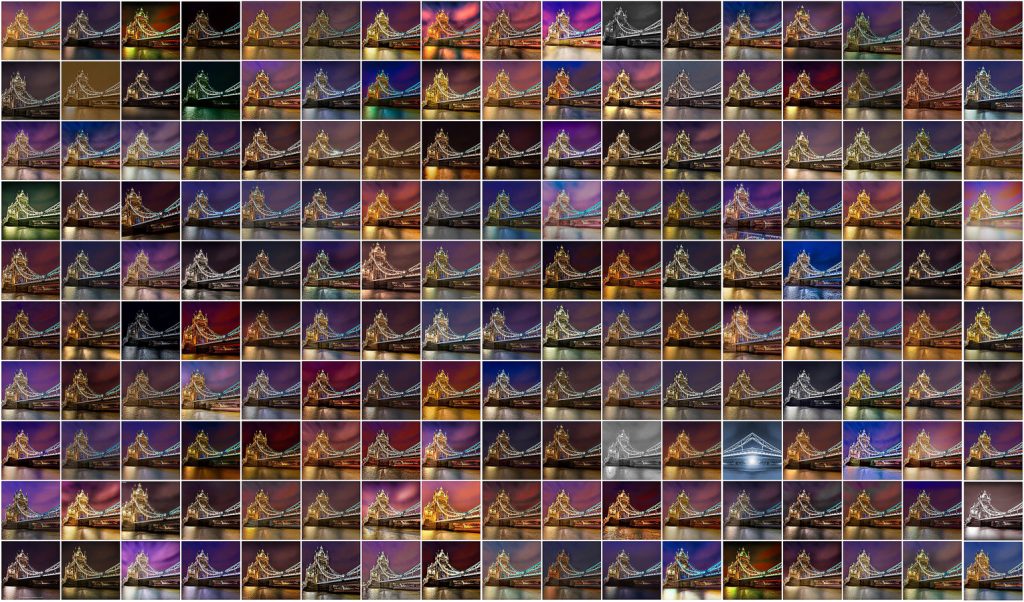Contest voting
The contest voting over on Facebook is up to a fast start, with hundreds of likes already given to the submitted photos. Check them all out in this Facebook album.

Nik Color Efex Pro 4 Review
I’m slowly adding more reviews of all the software and hardware I have been using. This time it is of the Nik Color Efex Pro Photoshop plugin. My reviews focus more on what I like and use about the software, but I think some of you will find them helpfull :)
Christmas market in Bratislava
 As in a lot of cities, there is also a Christmas market in Bratislava. And as I didn’t get any photos of it last year, I was searching for a nice vantage point to take a photo now. But I was not in the mood to take photos in the middle of all those people, so I went up to the Town Hall tower, to take photos from there. The view was nice, it was just freaking cold there :).
As in a lot of cities, there is also a Christmas market in Bratislava. And as I didn’t get any photos of it last year, I was searching for a nice vantage point to take a photo now. But I was not in the mood to take photos in the middle of all those people, so I went up to the Town Hall tower, to take photos from there. The view was nice, it was just freaking cold there :).
This is a HDR created from 5 exposures in Oloneo Photoengine and the combined with original exposures in Photoshop.
Recently I’ve been taking more “Behind the camera” shots, so I’m also including one from that evening.