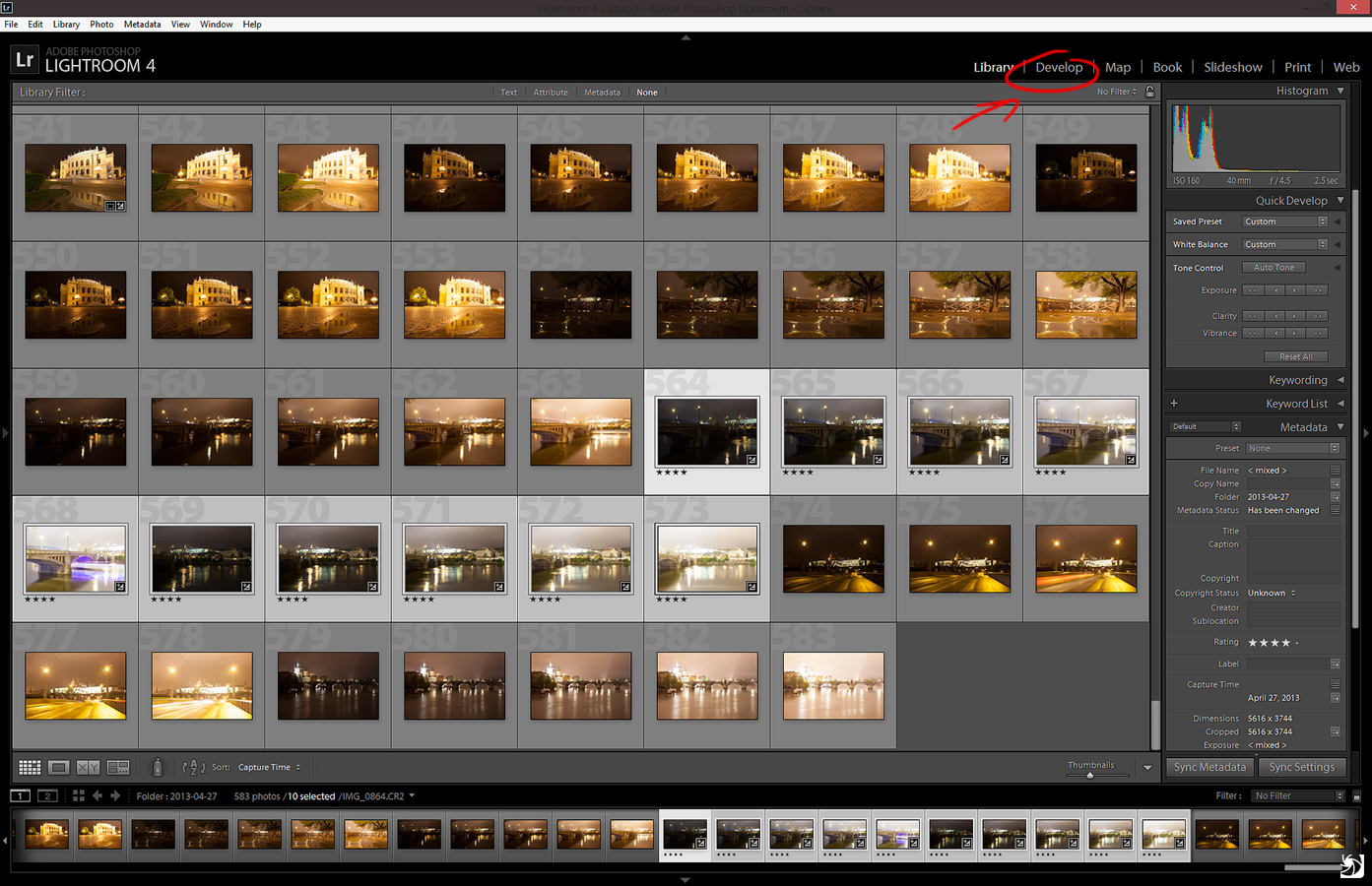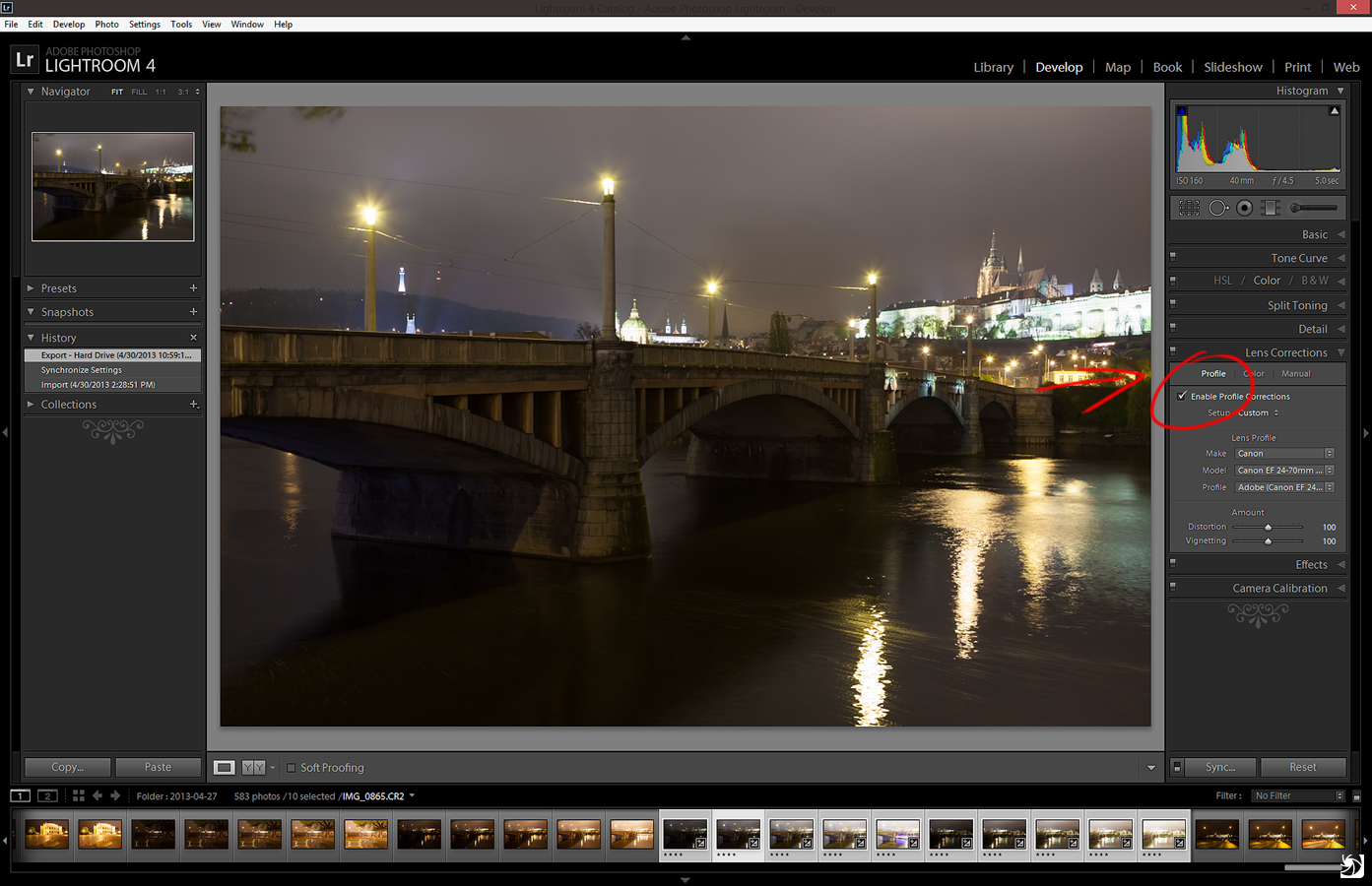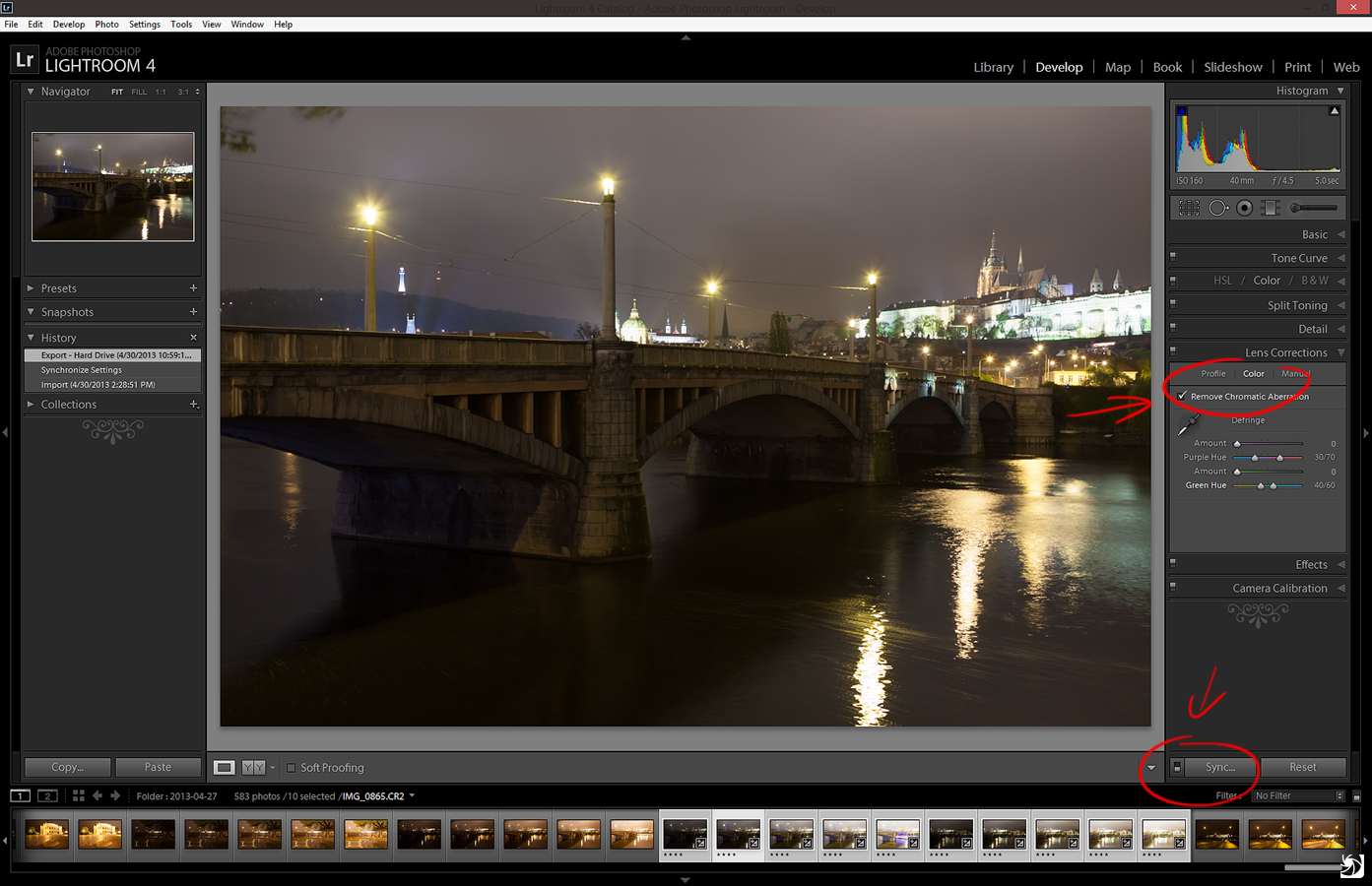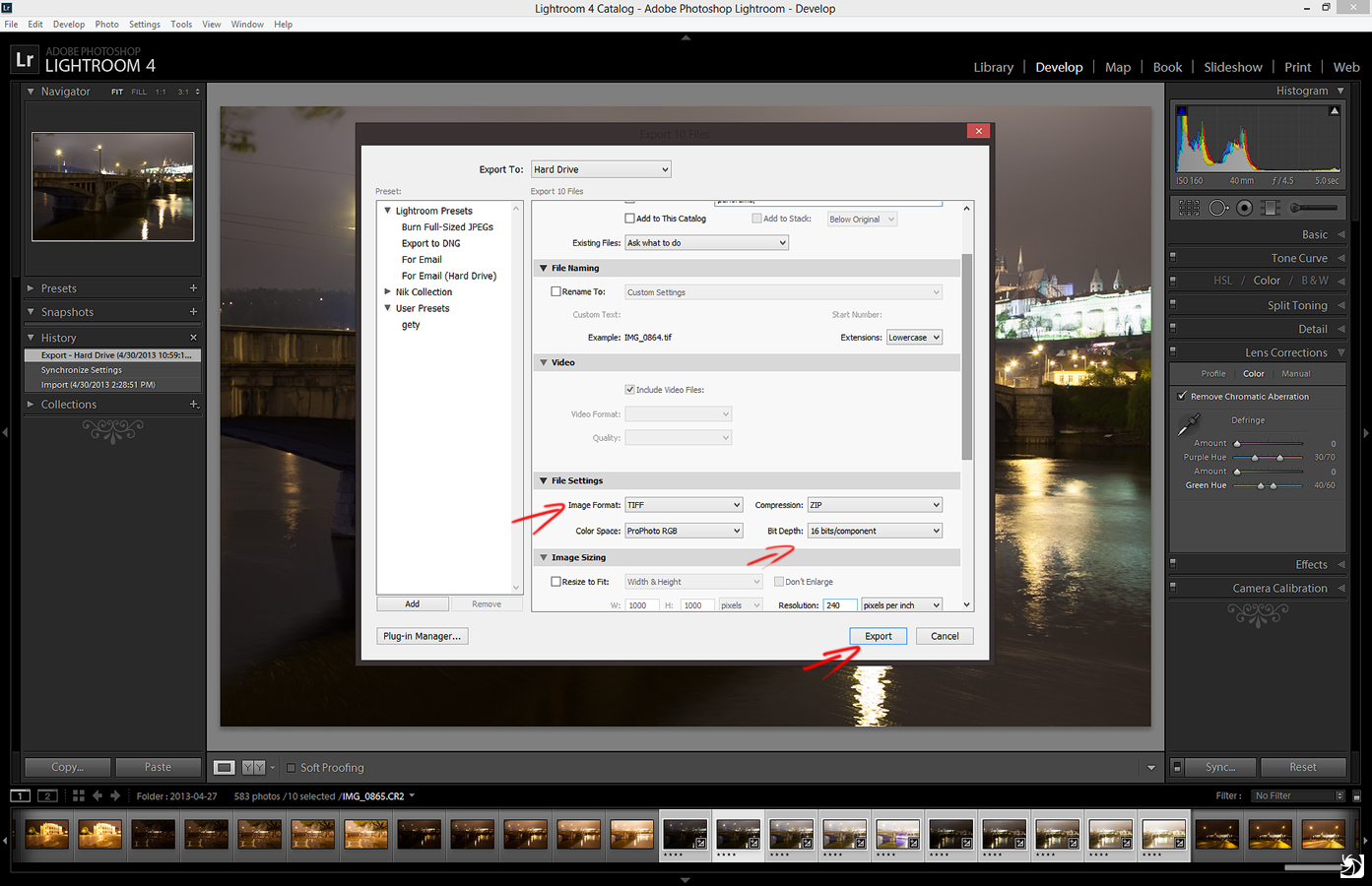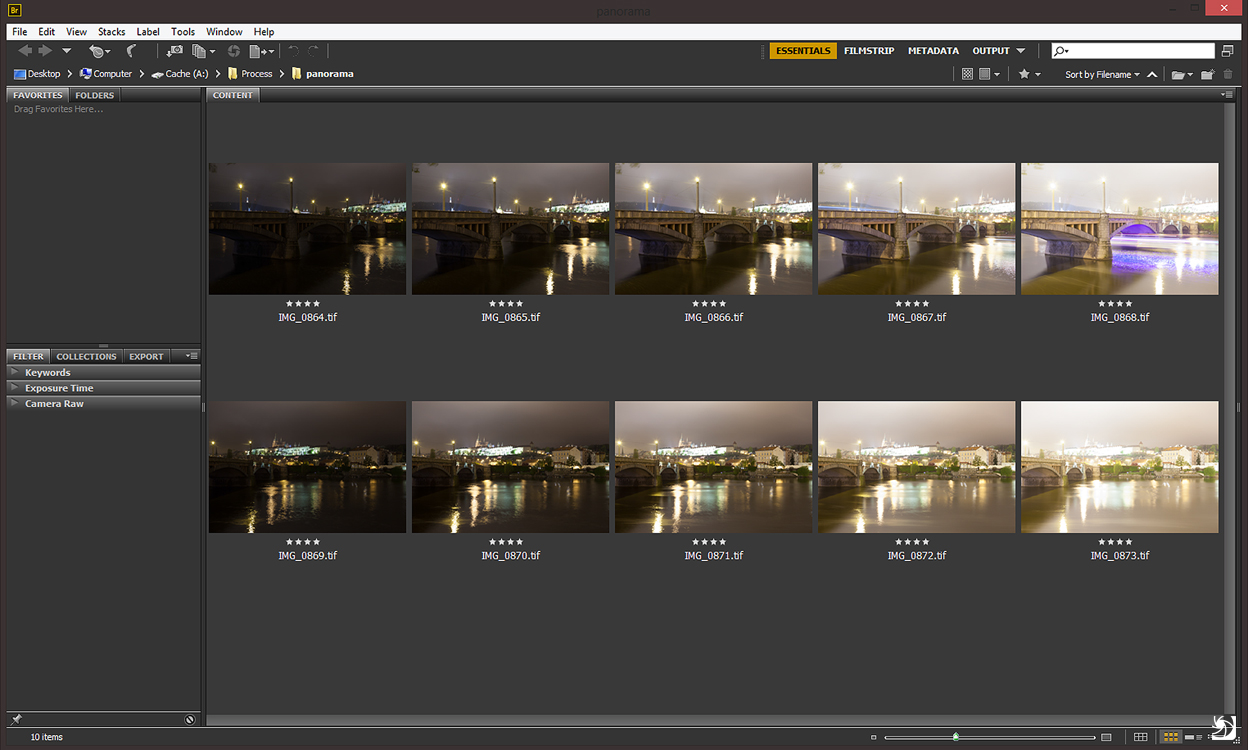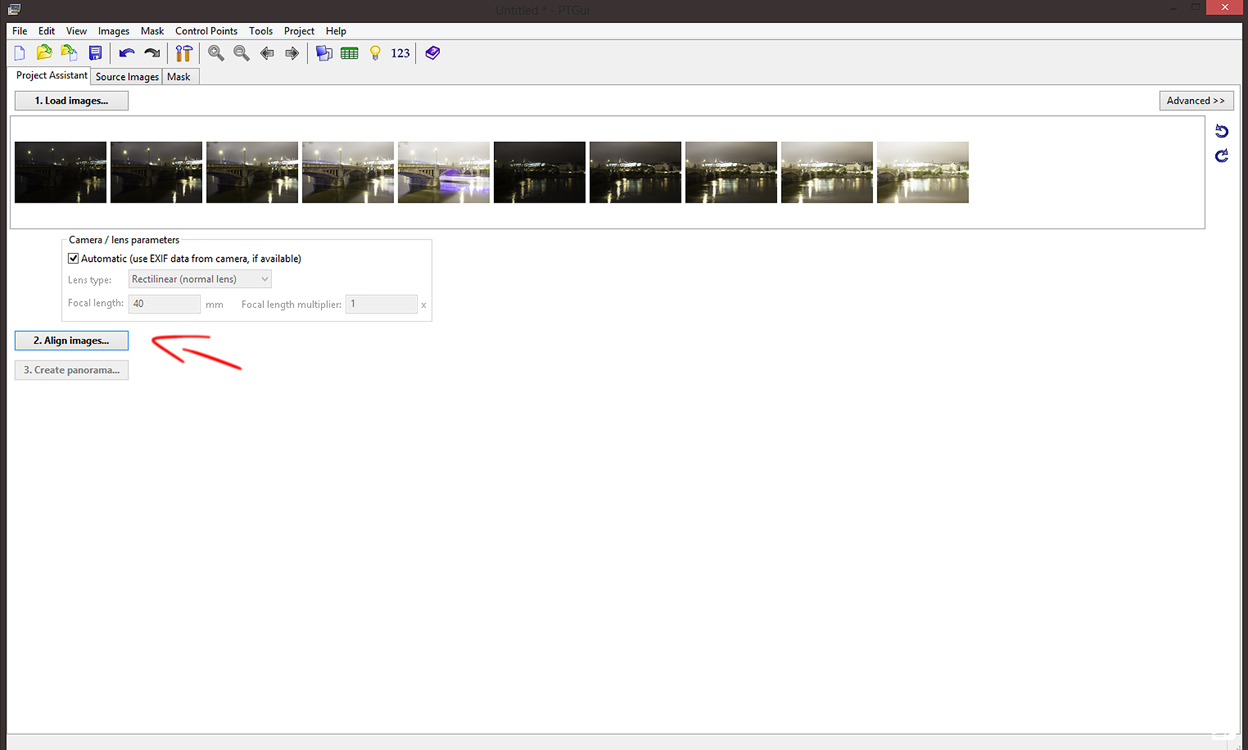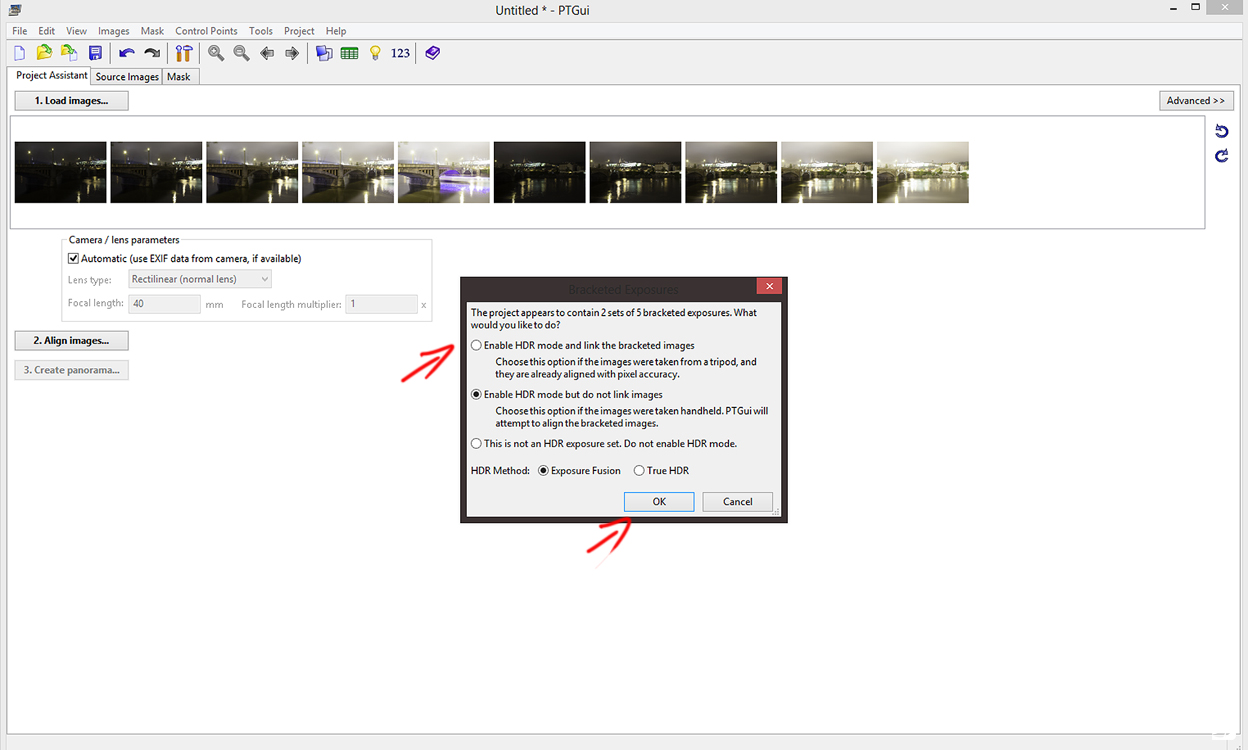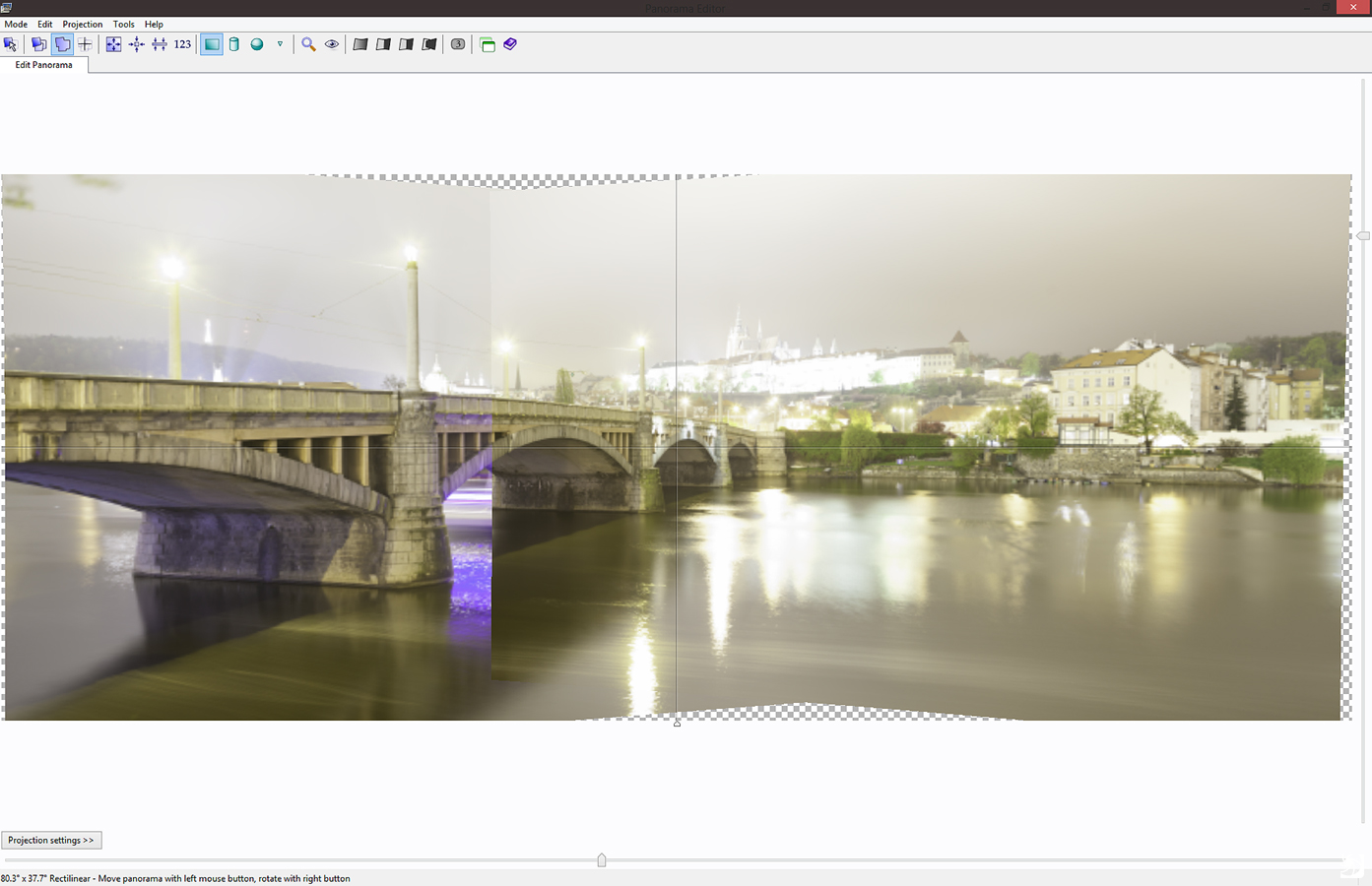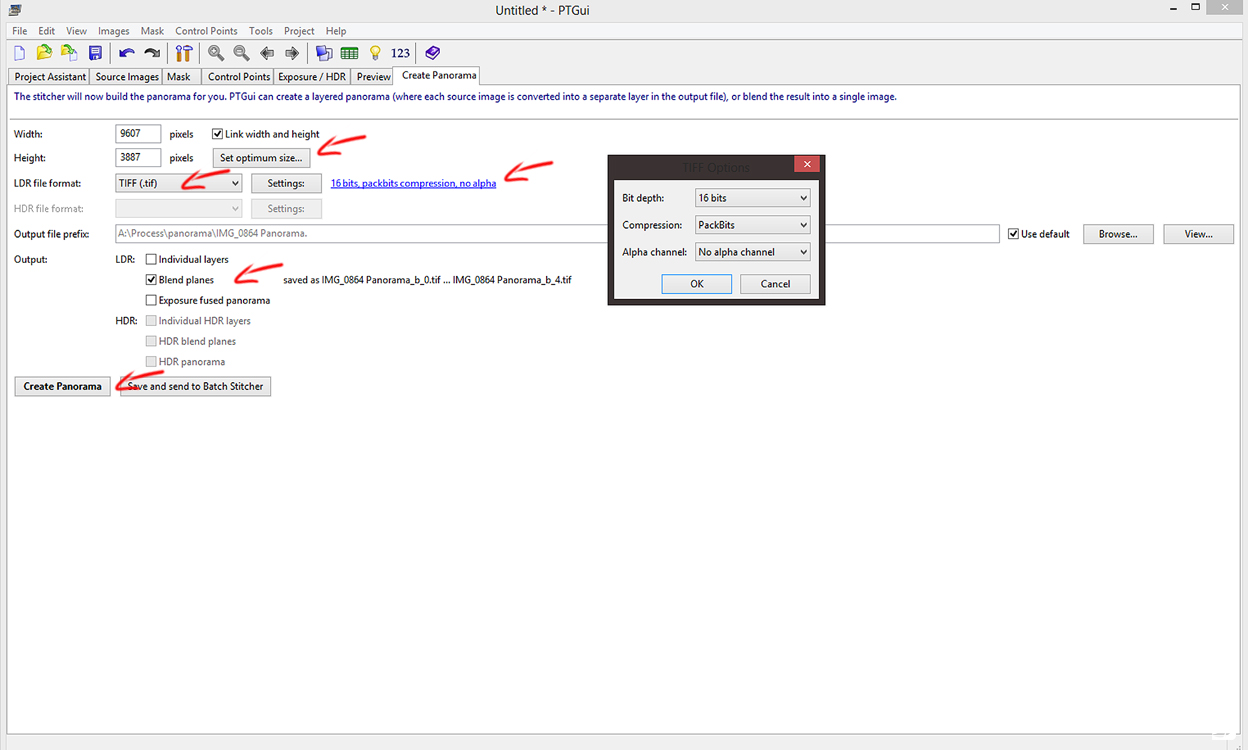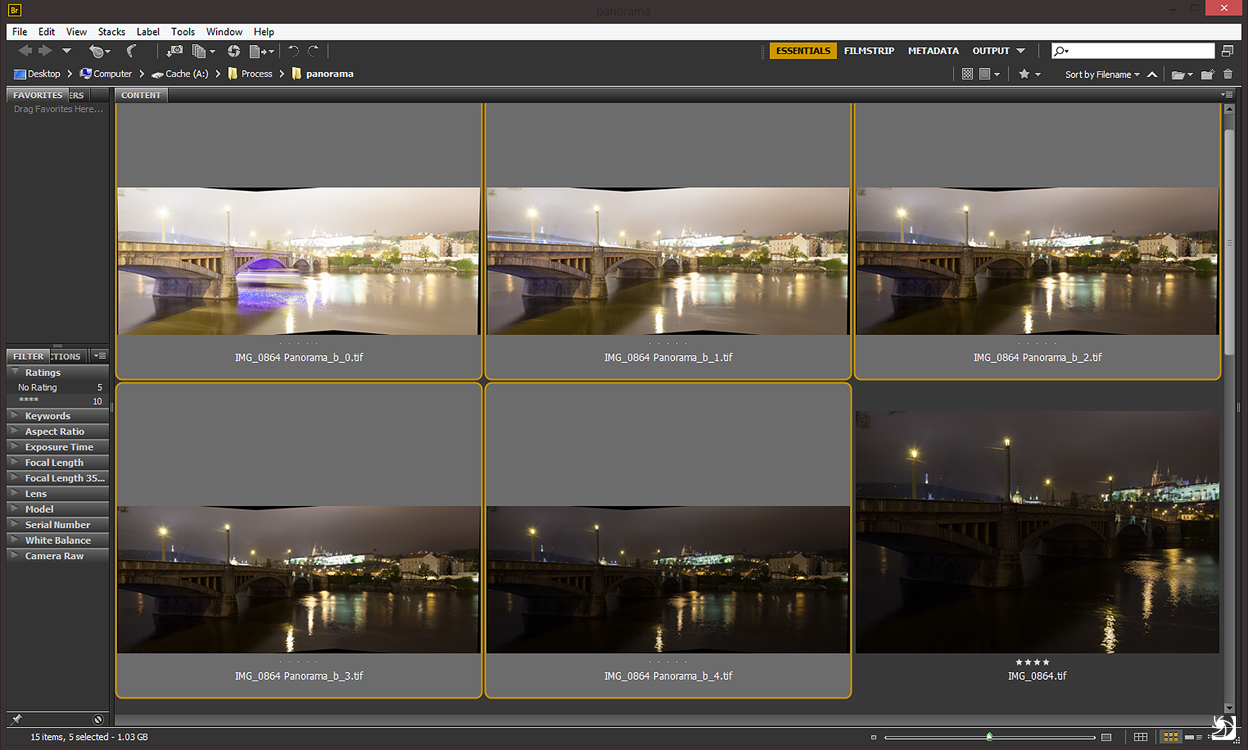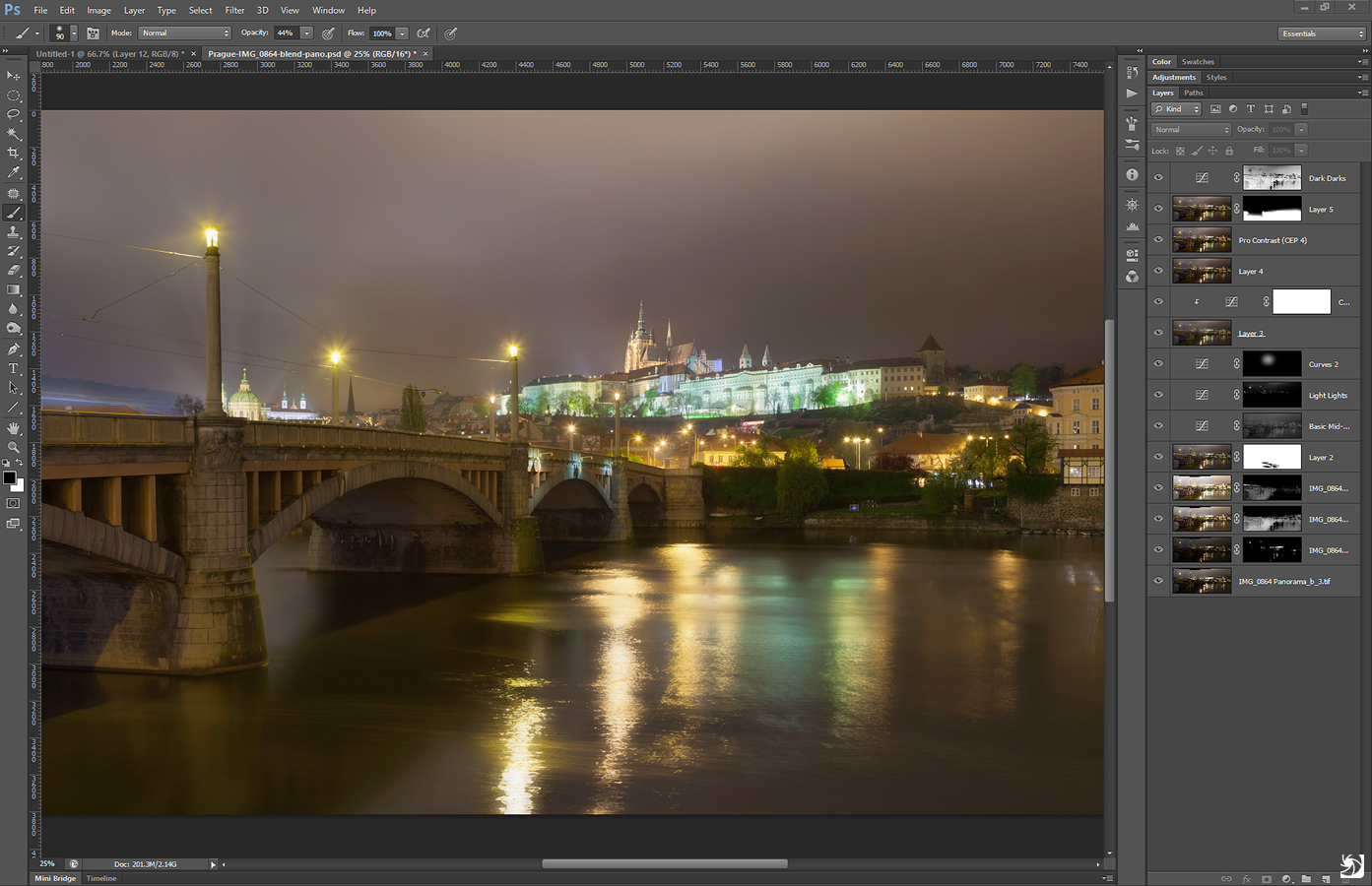New guide on the blog
I added another guide to this blog. This time is all about how I combine photos into panoramas, before I combine them into HDRs. I hope some of you will find it helpful. You can find it in the menu on the right, or go directly to the page here.
Morning bus
Morning shooting is so great. You have the whole city for yourself. Even in such a big city as London, you meet very few people out at 5am. And as a photographer, you know that’s great.
I took this photo at the Westminster bridge. I was there completely alone. And as the sky was quite boring, I player more with long exposures and capturing the passing doubledecker buses. Was able to get this one on the first try :)
This is a manual blend from 5 shots, both buses in the shot are actually one bus, taken from different exposures.