There are so many ways to sharpen a photo, and it usually is not enough to know only one way. One needs to use the one that is currently available, and provides the best results. So in this post, I will go through some of the sharpening methods I use, or have tried out :)
First thing firs. I really suggest to sharp the photo once it’s in the size you plan to use. If you sharpen a full size photo, and then downsize it, you will lose a lot of the sharpness in the process. So first resize, then sharpen.
1. Lightroom sharpen
Probably the simplest sharpening you can find. And if you are already using Lightroom to organize your photos (as most of you probably do anyway :)) it’s a sharpening thats always on hand. You can find it the Develop module under Detail. You add it just by changing the amount slider. You can of course tweak it more with Radius – only bigger details get sharpened, Detail – how much additional detail is created and Masking – removes the smaller detail and focuses on corners. All there are dependent on the Amount setting, so if that is low, these will also have a small effect.
I personally use this mostly for photos I don’t plan to edit in Photoshop. I use a Amount of around 60 to 70, and leave other settings at their default. Btw. you will also notice, that default value is not 0, as Lightroom adds a little sharpening to all raw photos automatically.
2. Unsharp Mask
The most basic, and still very useful, sharpening in Photoshop. I really don’t know what Unshrap mask means, but it works great anyway. There are two ways you can use this filter. You can use it in two ways. Either by using a high Amount and low Radius, which will give you sharpness, or small Amount and high radius, which will give you more local contrast. It’s always good to try both.
When using this to sharpen for web, it usually best to go with a very small radius (less than 1px) and with a very high amount (more than 200). This will give the best result.
You can find it under Filter/Sharpen/Unsharp Mask in Photoshop.
3. Smart sharpen
This is another filter directly in Photoshop. It works similar to Unsharp mask, but the result can be more refined in some image. I use it the same as Unsharp mask, with a high amount and small radius. But again, only on the already resized photo destined for web, not on the full size. It can also reduce noise, but I would suggest using a dedicated noise reduction plug-in for that, to get better results.
You can find it under Filter/Sharpen/Smart sharpen
4. High pass filter
A very popular method in Photoshop, that creates really nice results. What you do, is create a merged copy of the image (Ctrl+Alt+Shift+E), on the new layer, choose Filter/Other/High Pass and choose a value at around 2px. Then jsut change the blend mode of the layer to Soft light. The higher value for High pass you use, the less this is about sharpness and more about local contrast. So depending on how big the photo is, you have to experiment to get a value that gives you best results.
I would not use this to sharpen a photo for web. It’s more useful to get a detail and sharpness into a full resolution photo, which you would then sharpen once more with a different method once it is resized.
5. TK Actions
The TK actions are not really a sharpening tool, as they use Unsharp mask as their sharpening method. But what they offer are Web sharepenig actions that do the sharpening settings for you. You only choose the size, and the action will do multiple passes of sharpening on a photo to get your result. This is currently my favorite way to sharpen photos for web.
You can find more about the actions on Tony Kuyper page here.
6. Nik Sharpener Pro
If you had bought the Nik plug-ins suite (which is wroth it just for Color Efex alone), you also get a Nik Sharpener plugin. It can really add a huge amount of sharpness, but I don’t use it so much. I feel that it creates too much small detail, which makes it too easy to over-sharpen the photo. Still I know that this is a favorite way to sharpen for many photographers. If you have Nik, give it a try.
For more info, check out the Nik page.
7. Topaz Detail
This plug-in is not just about sharpening, as it can do much much more. It can add sharpness based on the detail size, or brightness. It also can add color or change brightness levels, and include a huge number of presets. This plug-in is less about just making you photo sharp, but more about adding more detail to areas of the photo.
For more info, check out the Topaz page.
And many more
There are of course many more plugins, actions and ways to sharpen. For me currently the most used are high pass, unsharp mask and TK action. What are yours?









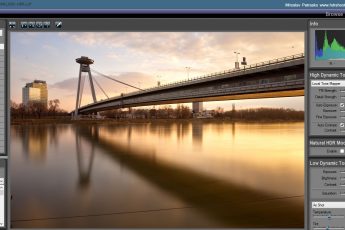


Leave a Comment