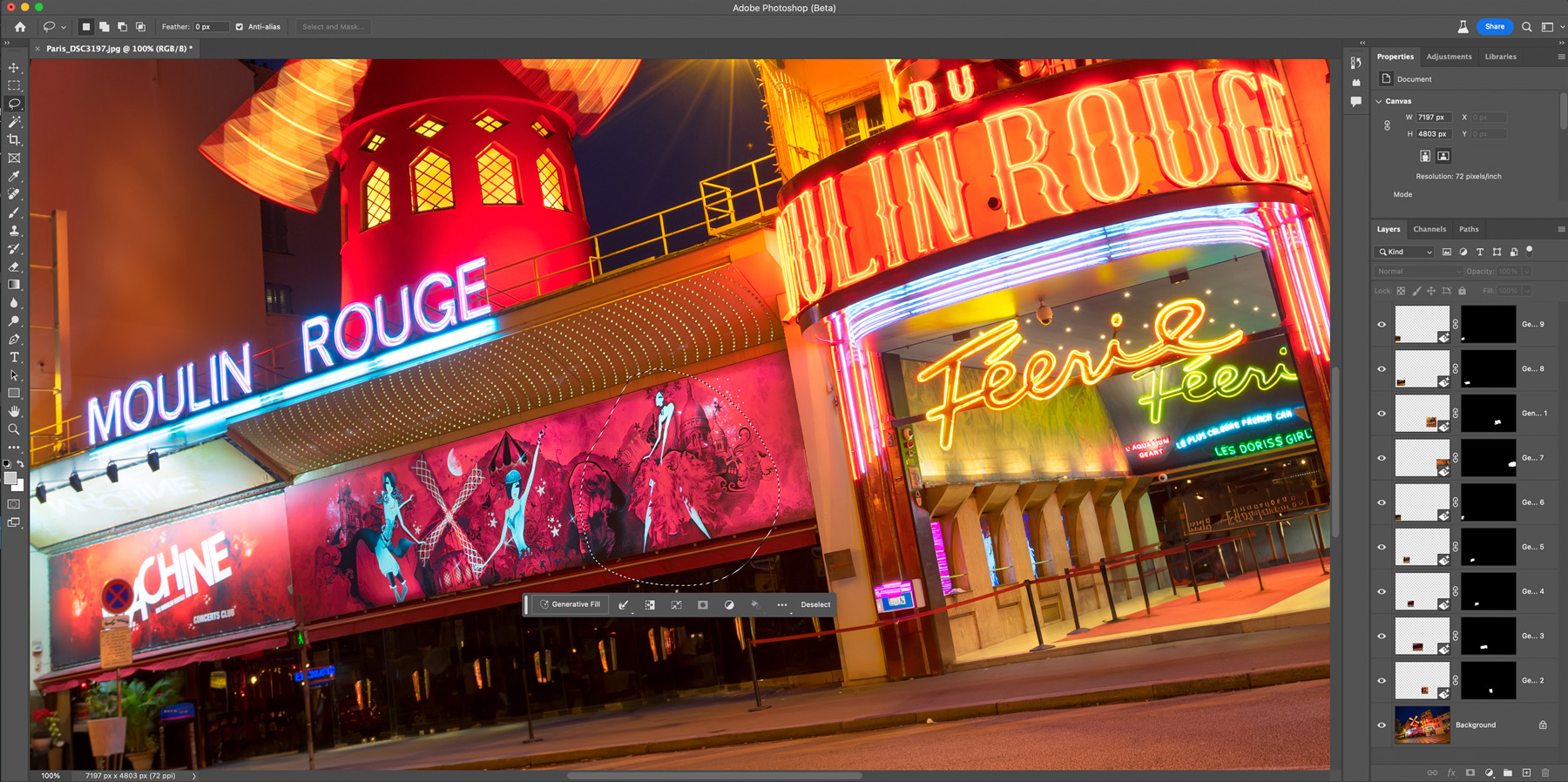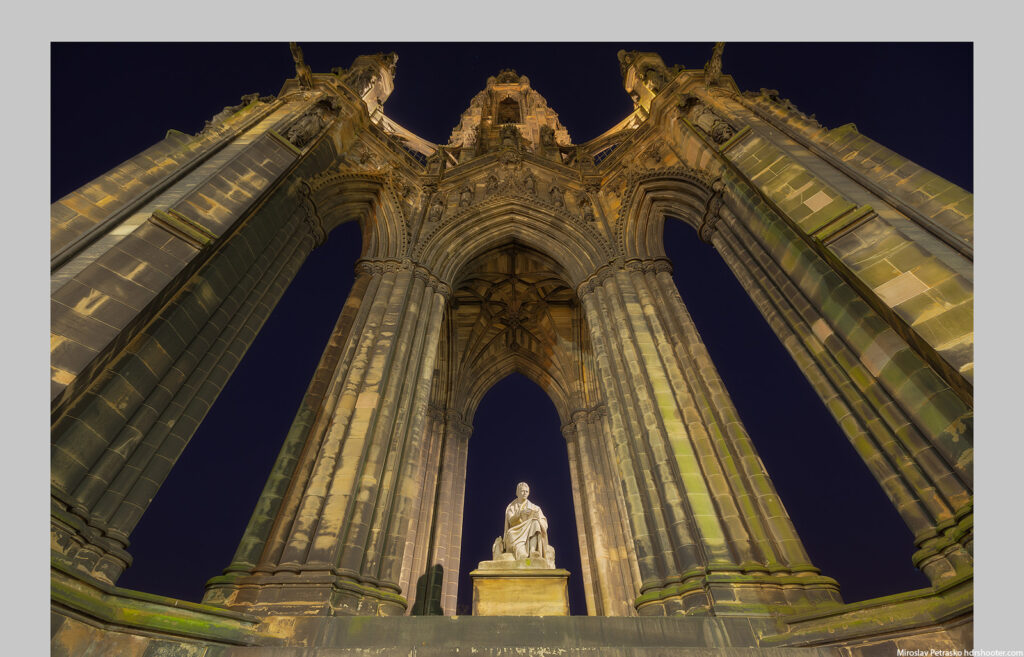Wallpapers
The last time I updated the wallpapers section, I mentioned that it was also time to update the 4K ones. So let’s do that today. Here are 4 new 4K wallpapers for you. As always, these are free to use and distribute, but if you share them further, please link back to this blog.
Don’t forget to check out other available wallpapers:
4K wallpapers – Single Screen – Surface, 21:9 and dual-screen – Super ultra-wide – Mobile – AI-generated
New 4K wallpapers
As for all 4k wallpapers, these are in 3840x20160px resolution and can be downloaded from the wallpapers page.