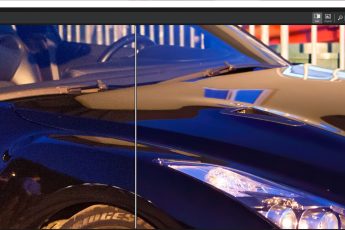Adding watermark
On almost every one of my photo you can see a small text watermark in the bottom of the photo. Over the years I have added it many many times. But I did it very easily. I made myself a quick simple action in Photoshop, so it take me one click to add the watermark to the photo. And today I will show you how to create one for yourself.
How to create simple action to add watermark
As I mentioned, this will be a text based watermark, how I use. I will do a separate guide for a graphic on later, but it’s quite similar.
1. open any image, does not matter which one
2. choose Windows/Actions (or Alt+F9) to turn on the Actions window
3. either select a group to put your new action in, or create a new group by clicking the folder icon, name it and select it
4. create the new action, by clicking the new action button, name it and click record
5. choose the Text tool, select your font, font style and size, click on the image and write the text of your watermark
6. once done, select the move tool to deselect the text
7. select the whole image with Select/All (or Ctrl+A)
8. now align the text with the image, I will do with the bottom right corner
9. choose Layer/Align Layer to Selection/Bottom Edges to align with the bottom edge
10. choose Layer/Align Layer to Selection/Right Edges to align with the right edge
11. deselect the selection with Select/Deselect (or Ctrl+D)
12. now we move the text a bit away from the edge. Just hit the UP arrow key twice and the LEFT arrow key twice to nudge the text a bit (the move tool should be still selected)
13. click on stop to finish the action recording
14. you should have the following action recorded: make text layer, set selection, align current layer, align current layer, set selection and move current layer
Now on any image you can run this action you just created, to add the text you chosen to the bottom right of the image. If you want a different position, just choose different alignments in 9 and 10th step.
Also, don’t forget to save the action set you created. Select it, click on the 4 lines icon in the top right of the window and choose Save Actions…