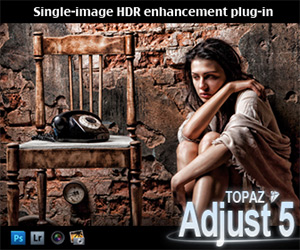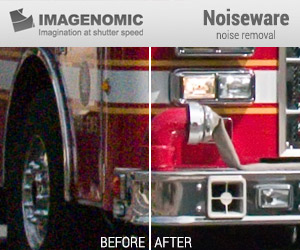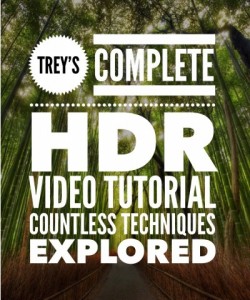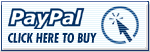A little later than I planed, but today I have for you a review the 34 inch monitor LG 34UM95. Due to some problem I had to return the first one, and I’m now on a second, but I will get to it soon. So let’s take a look at it.
Size & Resolution
This monitor is just huge. I upgraded from a 24 inch monitor, and the difference is really recognizable. It’s not a 4k monitor, as the resolution of 3440×1440 is only aroud 2.5k. You could look at this as a downside, but I think it’s actually a plus. Due to this resolution, your PC does not have to be crazy strong to be able to run it, and also, the ppi is still low enough, so you don’t have to scale the operating system. Operating systems and programs are just not yet all ready for a high ppi screens, and scaled UI elements just look ugly. On this screen, you can keep the default scaling, and it’s still really usable.
Working on it
Working on it is just a pleasure. You have so much space as on two 20 inch screens, without the ugly border in between. After a few days I rearanged my Photoshop to show all I’m using at once and I still can have a panorama photo opened in a nice size. Also if you are editing a lot with Lightroom, creating a nice setup is very easy.
For other work, you can easily have three pages opened next to each other will everything having a proper size. This makes for instance editing my blog much easier, as I can have the page preview, page edit and my portfolio opened all at once and just copy and past from one into another.
All this splitting is made easier with a bundled piece of software called Screen Split. In this small utility, you can choose how you want to have the screen split, and all windows you then drag around the screen will automatically snap to the predefined areas. It’s very handy if you tent to use the same (or similar) setup all the time.
Movies
As this is a 21:9 resolution screen, you movie experience differs very much based on a movie you watch. If you watch a movie in this aspect ratio, it’s just a huge pleasure. No black bars, great colors, huge viewing area. Of course if you wantch a movie with the aspect 16:9 or even 4:3, this gets much much worse. You will get huge black bars from the sides and the viewing experience is greatly diminished.
For me this is perfect as I don’t own a TV, and all my movie watching is on my PC. Just not good for watching TV shows full screen.
Games
Similar to movies, you game experience will greatly vary based on one thing. If the game supports a 21:9 aspect ratio resolutions (2560×1080 or 3440×1440) you will get a perfect experience. The wide viewing area is very immerssive and the new look will get you playing games you finished a long time ago. Again, if you play something that is not 21:9 this gets much worse. You can choose either stretched view or the black bars on the sides. Neither of this options is that great.
To make things a little more complicated, even games that support the required resolution, don’t always have the UI and the menus working correctly. So you get cropped off parts, missing UI and similar. In some cases you can use a program like Flawless Widescreen to correct this, but in my experience that does not work in all cases. Either way, some experimenting and PC knowledge is required.
Problems
There are three problems with this monitor. First is the still very new aspect ratio. Not yet everything supports it, but I believe this will get better over time, as more monitors with this aspect ratio are release.
Secondly the stand is not the best. It’s too low, with the hight not being adjustable. It’s also not that stable, and any stronger shakes to the table will result in the whole screen shaking. Sometimes even just typing on the keyboard a little faster can cause this. Luckily, the monitor includes a VESA mount, so in the worst case one can replace the stand with a different one or a mounting arm.
Thirdly, the biggest problem, is a backlit bleed. This was the reason I replaced the first one I got, but the second one has almost the same problem, even if not so visible. Maybe you will be luckier and there will be none, but I haven’t seen one like that. The problem is mostly visible at night and if you are running a content that does not fill the full screen. From my view, it varies. Sometimes I don’t see it at all even with dark content on the screen, sometimes it’s very distracting.
In the end
So after two weeks with the monitor, I decided to keep it, even with the problems. I just can’t go back to a smaller one, this size and aspect ratio are just perfect for me. I found out, that I can see the backlit bleed only about 3-5% of the time I use the monitor, and I can live with it (even if maybe I send it back for a repair some months later) If you are looking for a new monitor, you should definitively have a look at this one or a similar one of the same size (there is only one from AOC currently and that is hard to get by, Samsung and Dell will have some later on, sometime next year). But if you can, be sure to try it before buying or buy from a place where you can return it. Maybe you get lucky to get a one without any problems, but why take the risk :)
You can find more photos and my initial thoughts in this post.. Also if you are curious about the current price of this monitor, here it is on Amazon – LG 34UM95