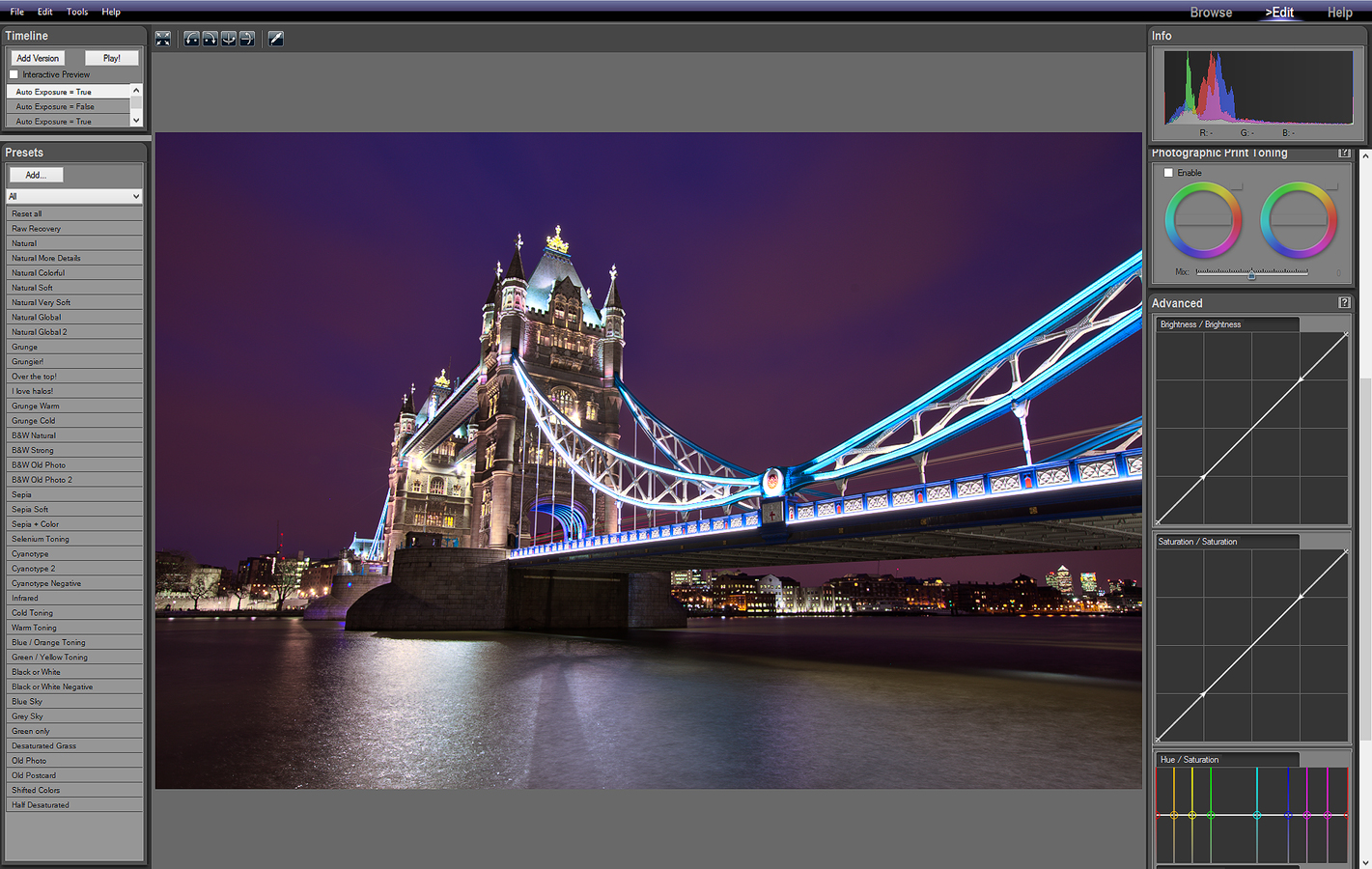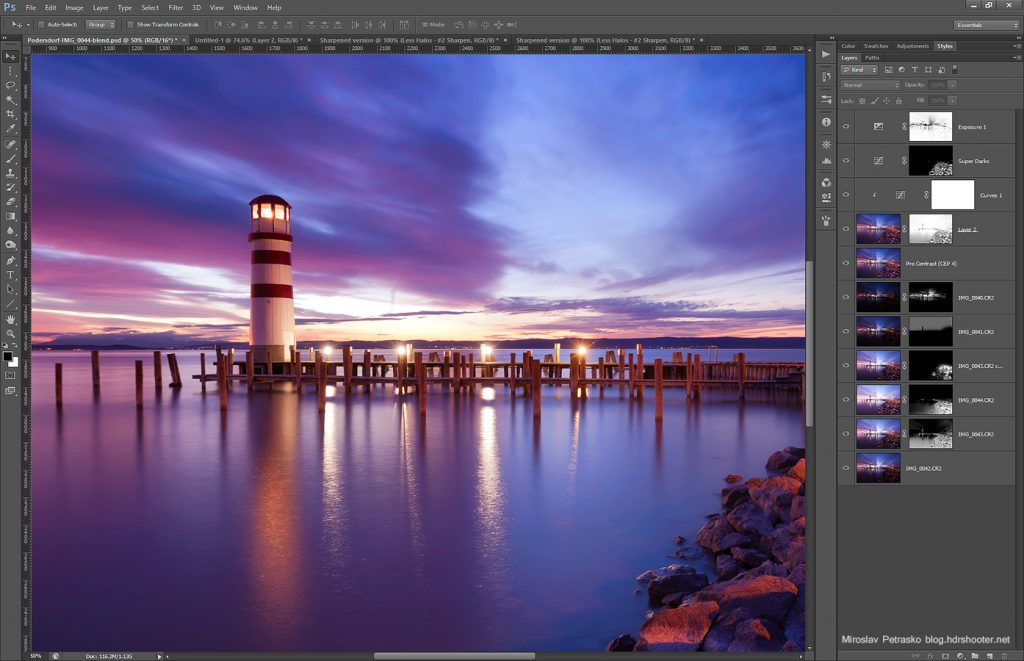Another week has passed, another process post is here. For today I chosen a little older photo, one from start of this year (as you can easily see by the snow in it :)). As I no longer have the PSD file of it (I started keeping them only few weeks after I edited this one) I will go more into the overall steps I took to get it. So here goes.
First of all the finished photo itself. You can see, it’s quite a huge panorama, with dimensions of 19649 x 5237 which makes this photo around 120Mpix.

You can view a zoomable version of this panorama in the Panorama section on this blog, or directly here.
I knew I wanted this photo fro a long time before I took it, as this is the best view of Bratislava. I was just missing the needed equipment. But sometime before I took it, I bought the Nodal Ninja 4 panoramic head. And with the help of it, I could make this pano without any problem. Here is the setup I was using:

So it was my Canon 5D mark II, with the Canon 16-35mm lens, wired remote, the bubble level all on the Nodal ninja 4 head.
Overall I took 8 shots, all 6 bracket series. I imported them all into Lightroom, where I did few minor corrections. First of all I enabled lens correction. This is very important when doing a panorama, as it removes the vignetting from the photo and so helps it to be blended more seamlessly. I also removed the chromatic aberrations and corrected white balance in Lightroom.
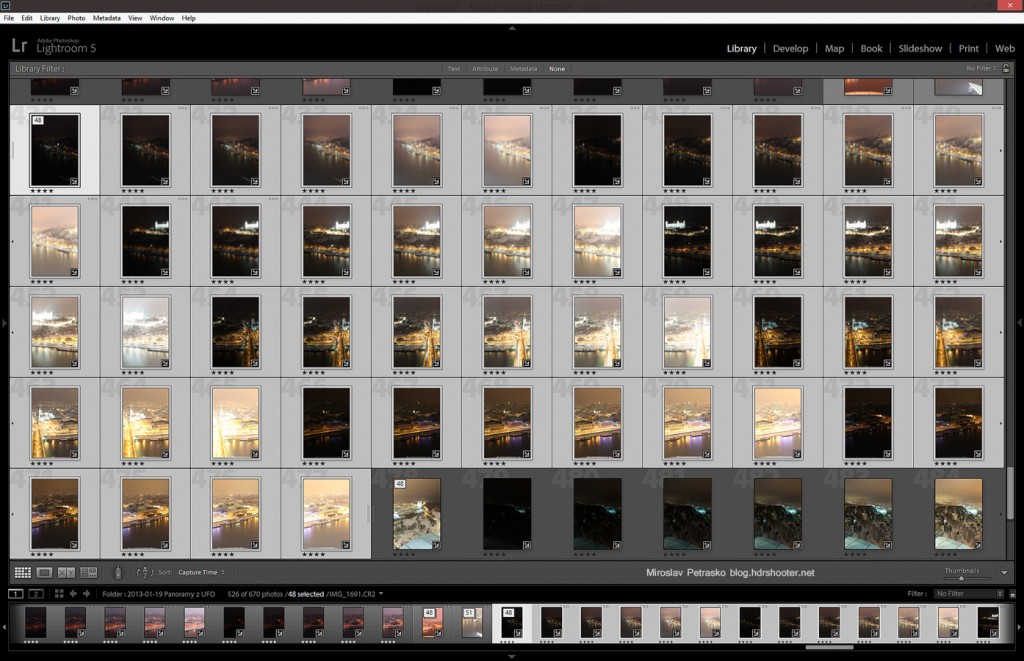
After that I exported all the 48 images as 16bit Tiff files and loaded them into PTgui. I merged them into a panorama and saved as their separate blended planes (check out my HDR panoramas tutorial for a more detailed explanation)

After that I used Bridge to load all the files into one Photoshop file as separate layers. You can do this also manually, file by file, but using Bridge is much faster.
In Photoshop I blended the images, and corrected the angle. As I said, I haven’t saved the file, so no screenshot here, but instead here is a piece of the panorama taken from the 50% zoom

and from a 100% zoom.

Continue to the full post to see two of the original 0EV exposures.